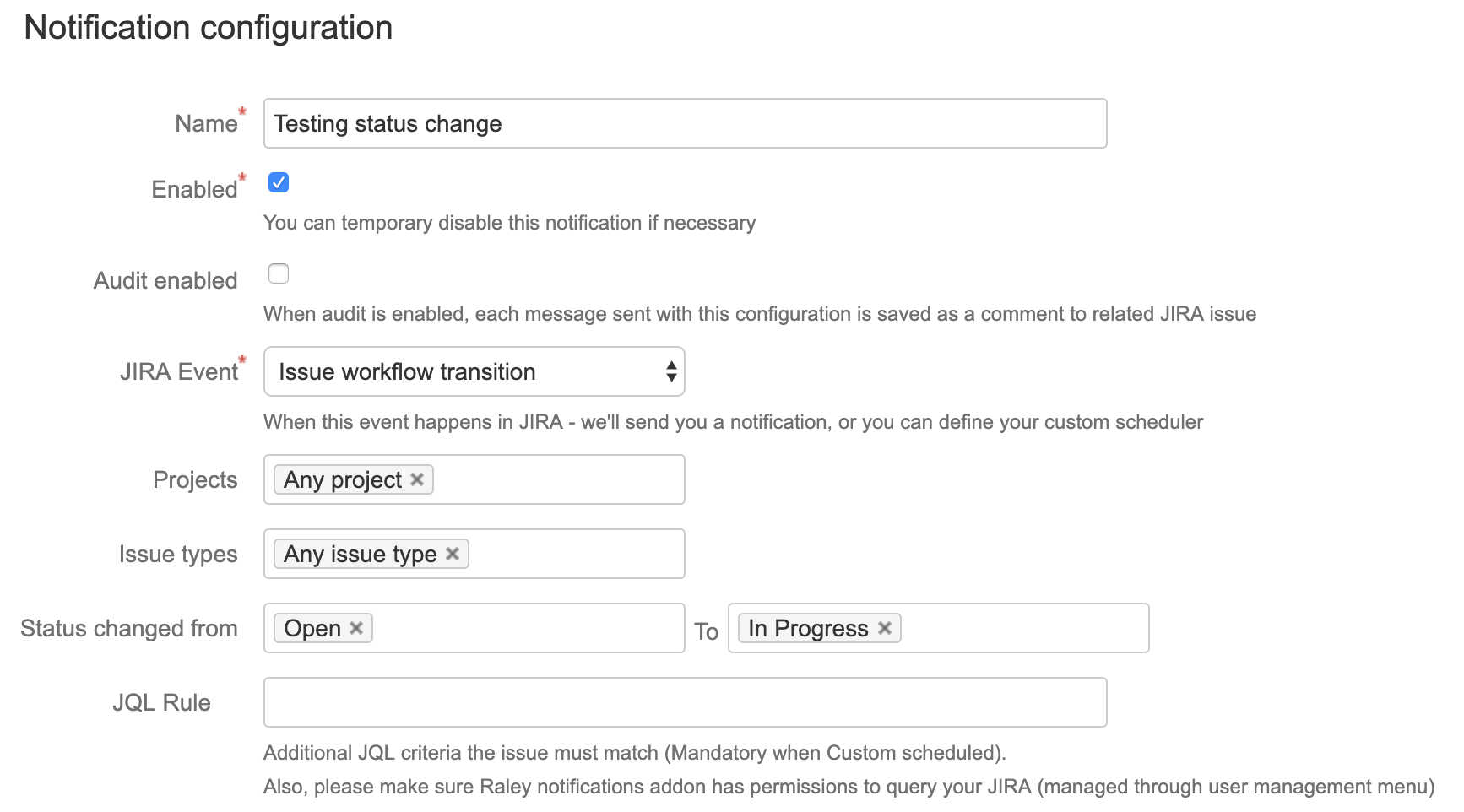
One of the most typical use cases for notification is when status is transitioning from A to B, say "Open" to "In Progress".
The screenshot below demonstrates how to achieve it:
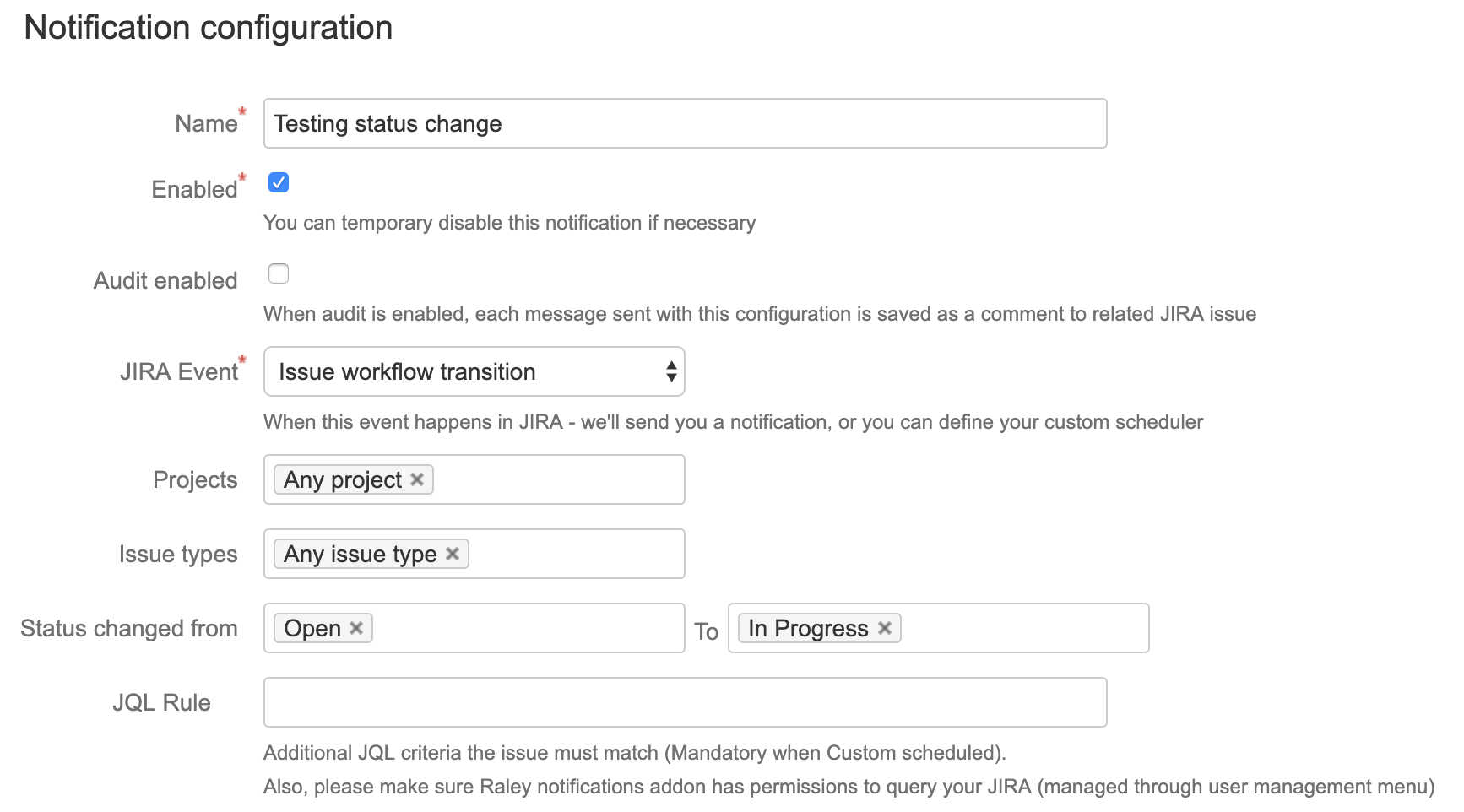
Note, that you can specify one or more "source"/"target" statuses or any status by picking "Any status".
The notification will be processed if the actual issue status is transitioned from A to B and
1) A is in statuses list specified in FROM and B is in statuses list specified in TO.
or
2) A is in statuses list specified in FROM and TO is Any Status
or
3) FROM is Any Status and B is in statuses list specified in TO
You can also specify Project(s) to which this notification should be applicable as well as Issue type(s). When more fine-grained control needed you can also provide a JQL rule that the issue must match against.
Specify the recipients using TO, CC and BCC combos and textboxes. For testing purposes, you might want to disable the Do not notify author of the change checkbox.
Finally, generate a message template using our Template Wizard. Once it is in place, choose an existing ticket and paste it into Issue key textbox and click Preview notification button. You'll be presented with the email that is about to be sent if this notification configuration would be fired.
You can also test-drive the email - just click on the Send test message button and Raley will send an email as if this notification was triggered with the issue key specified in Issue key textbox.