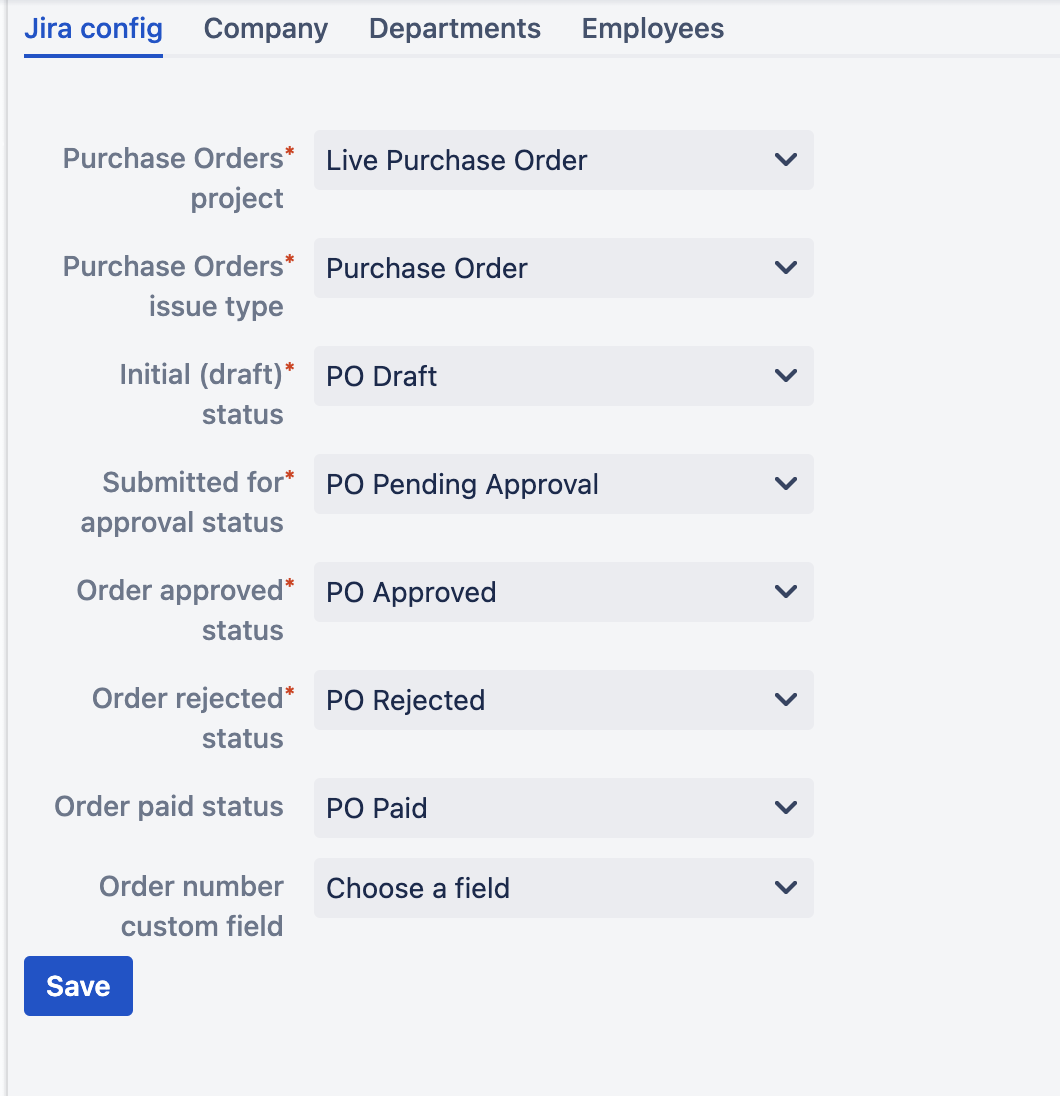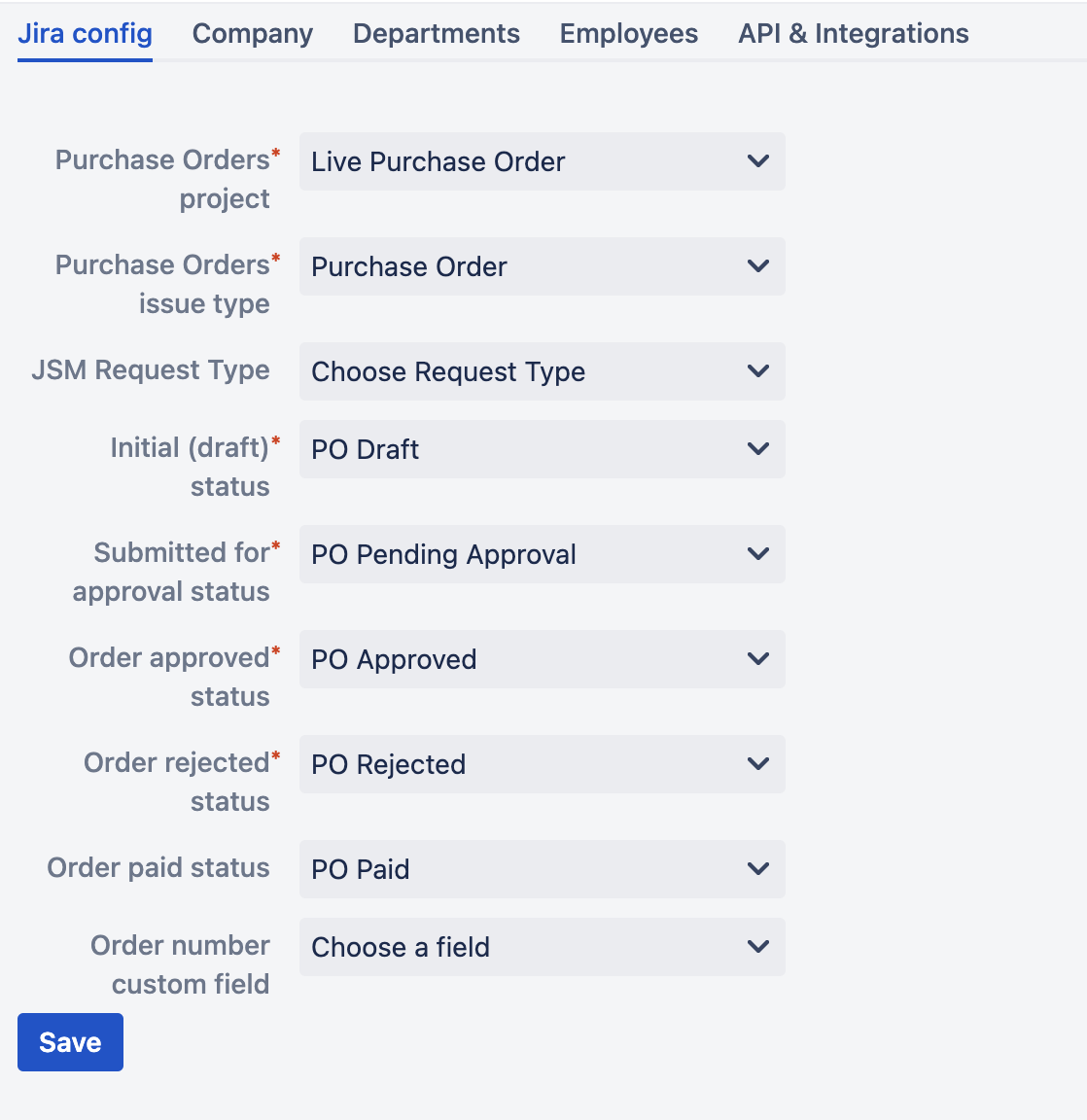Page History
...
- In Jira config tab assign the following:
- Purchase Orders project - the project that you've created in step (3)
- Purchase Orders issue type - the issue type you've created in step (1)
- JSM Request type - the JSM request type for which you want the Raley PO to be shown if you're on a JSM project. By default, it will not be visible
- Statuses as shown on the screenshot below
- In Jira config tab assign the following:
- Order number custom field - a custom field in your Jira from which to retrieve purchase order number.
- More information on automatic generation of PO# is available here
For more information about the statuses and their business meaning please refer to this article
- In Company tab assign the following
- Company name - name of your Company
- In Departments tab - you define your company's organisational units and their details. At this point do not specify Employees for the department, as you will do that in the next step.
- In Employees tab - you configure your Jira users as company employees. One employee can be associated to 1..N departments and can also have multiple roles. If employee has Approval role then you should also provide his/her approval limit.
- API & Integrations tab - token for your B2B integration with our app
- In Company tab assign the following
9. Add an employee with Finance role - he or she will need to configure Default currency, Taxes, Budgets and Suppliers applicable for your company
...
| View file | ||||
|---|---|---|---|---|
|
Sharing of JSM requests
You can allow a customer to see other customer's requests provided that both belong to the same organization in a JSM project. By default this is disabled.
To enable it, navigate to tab Company and turn on Share request inside organization combo-box.