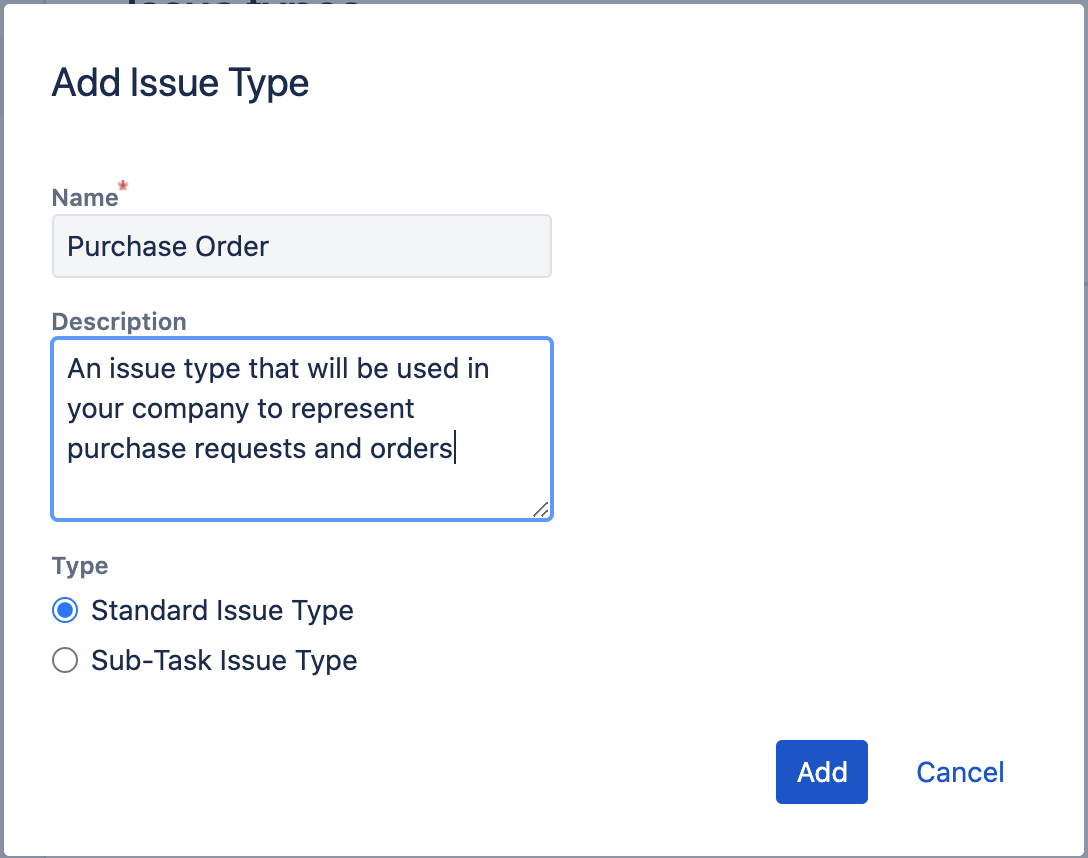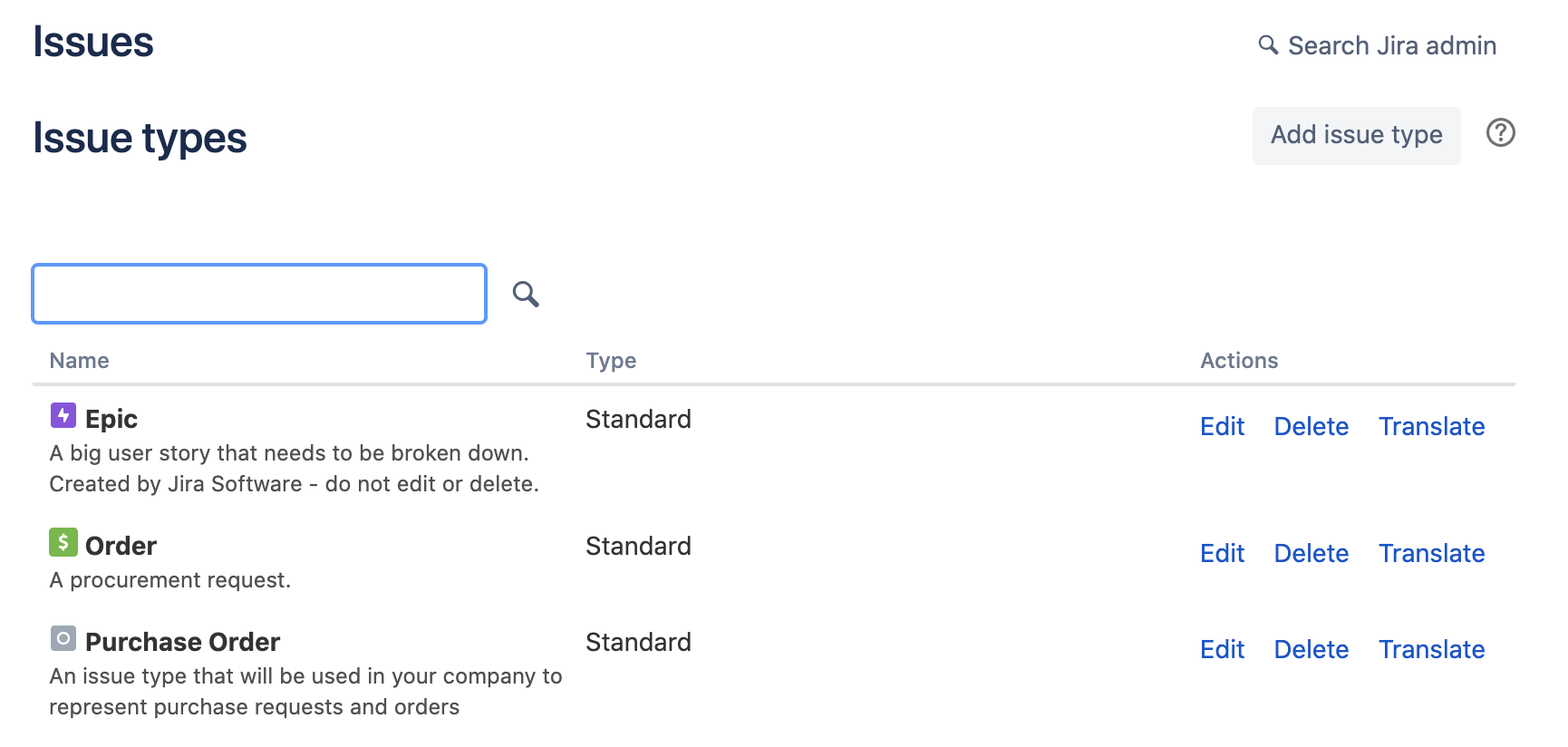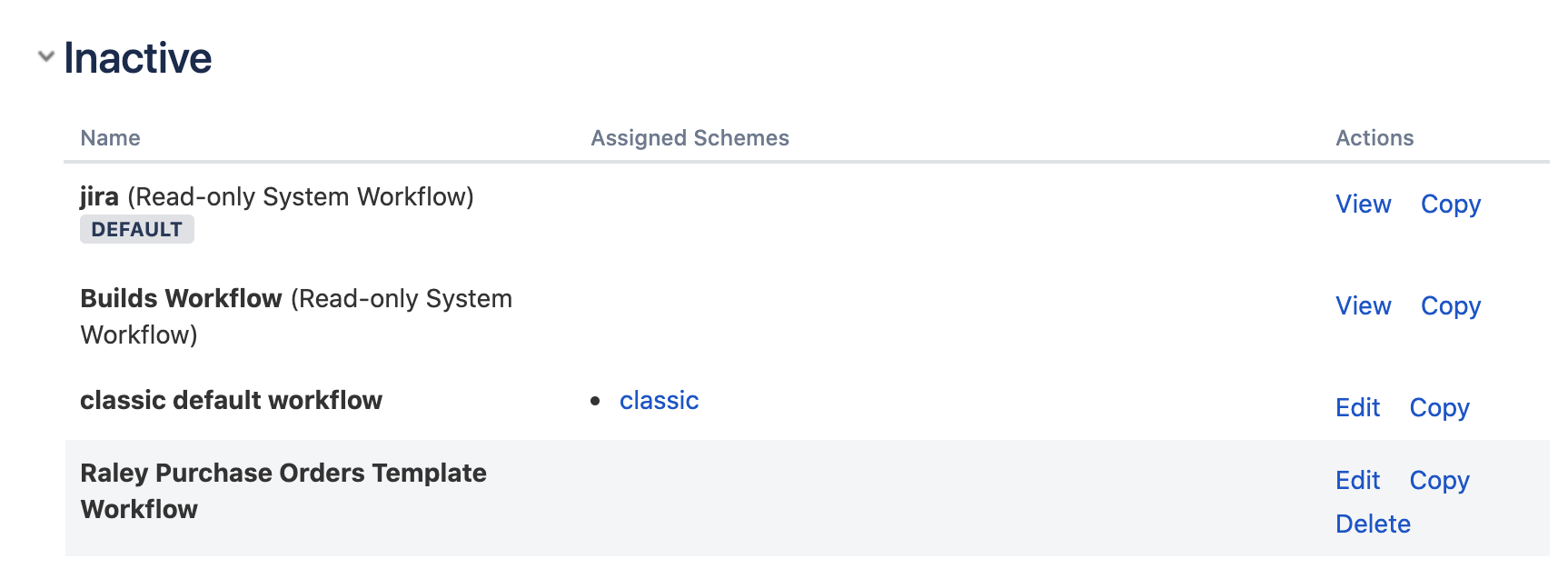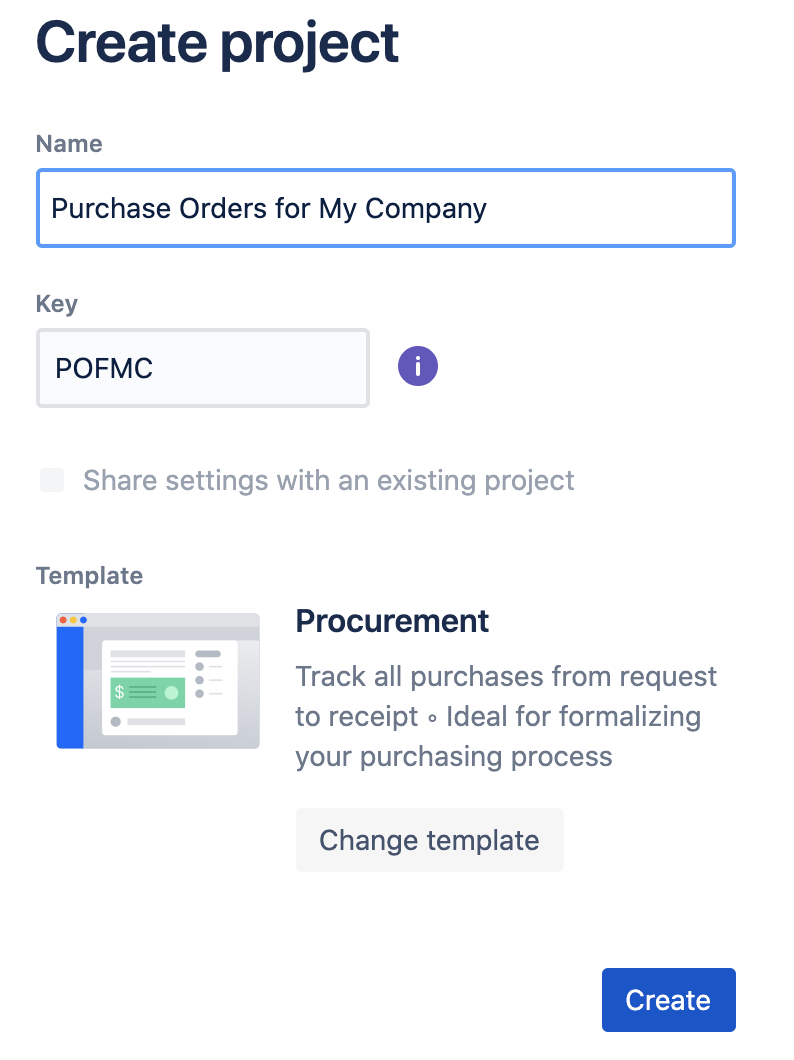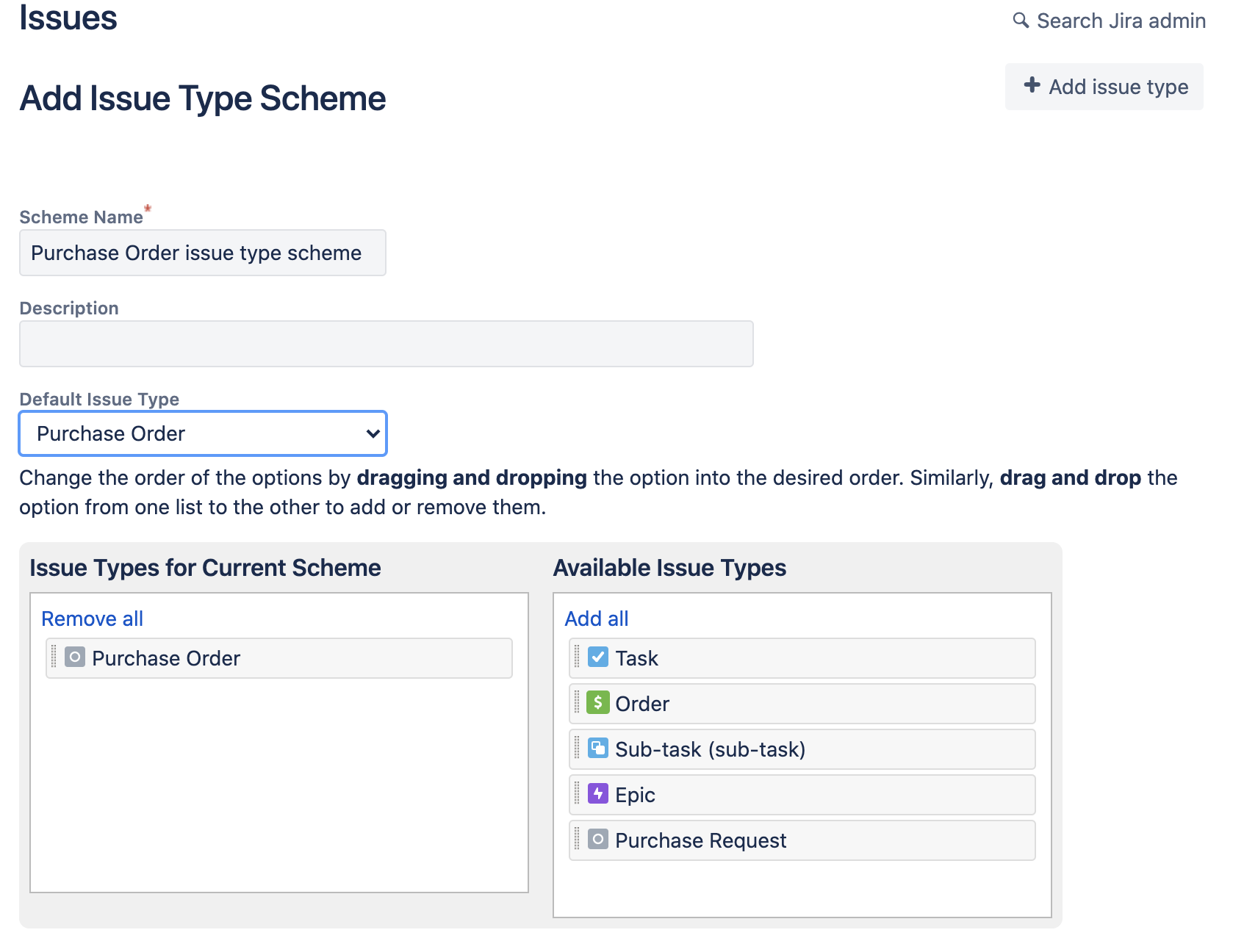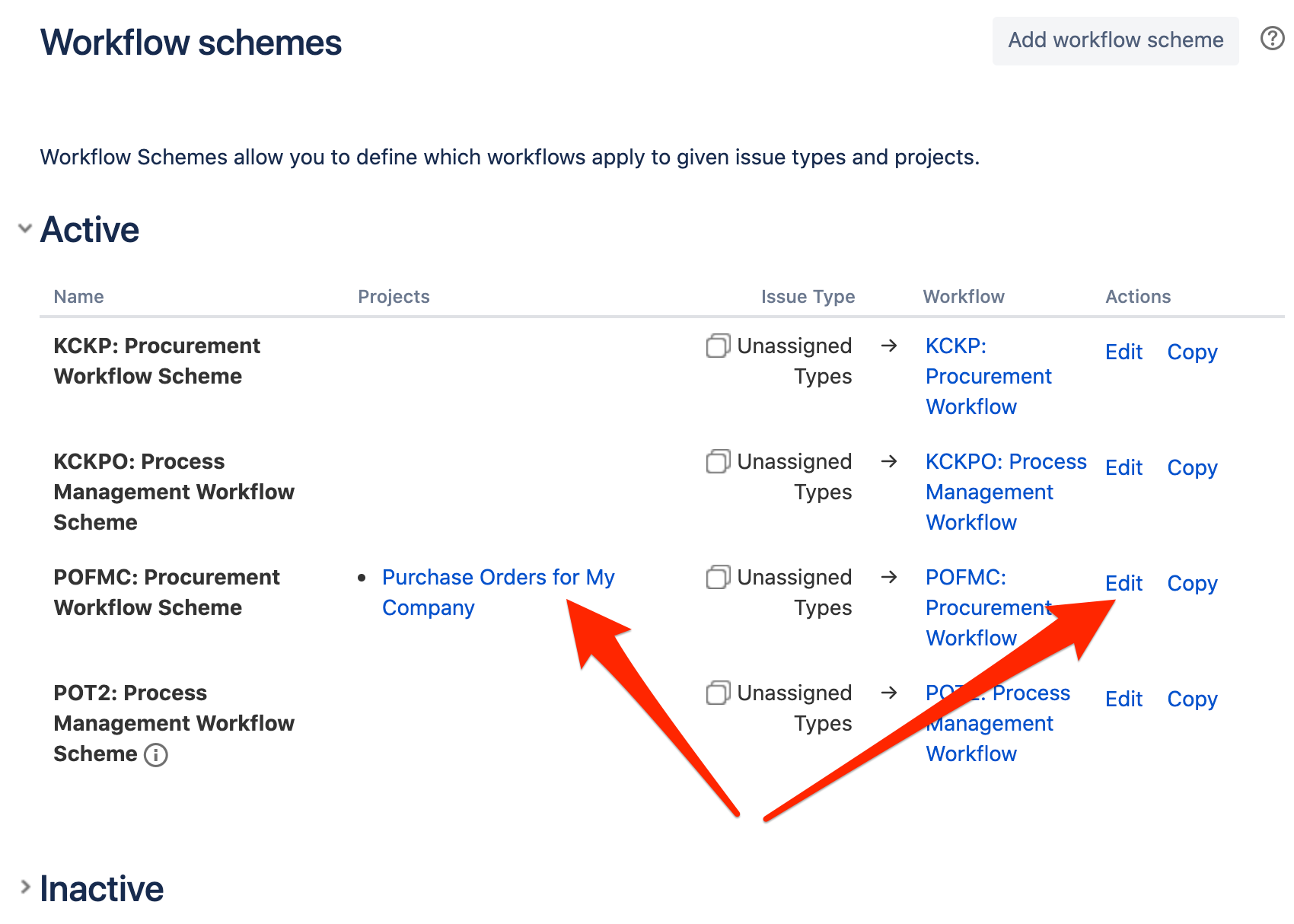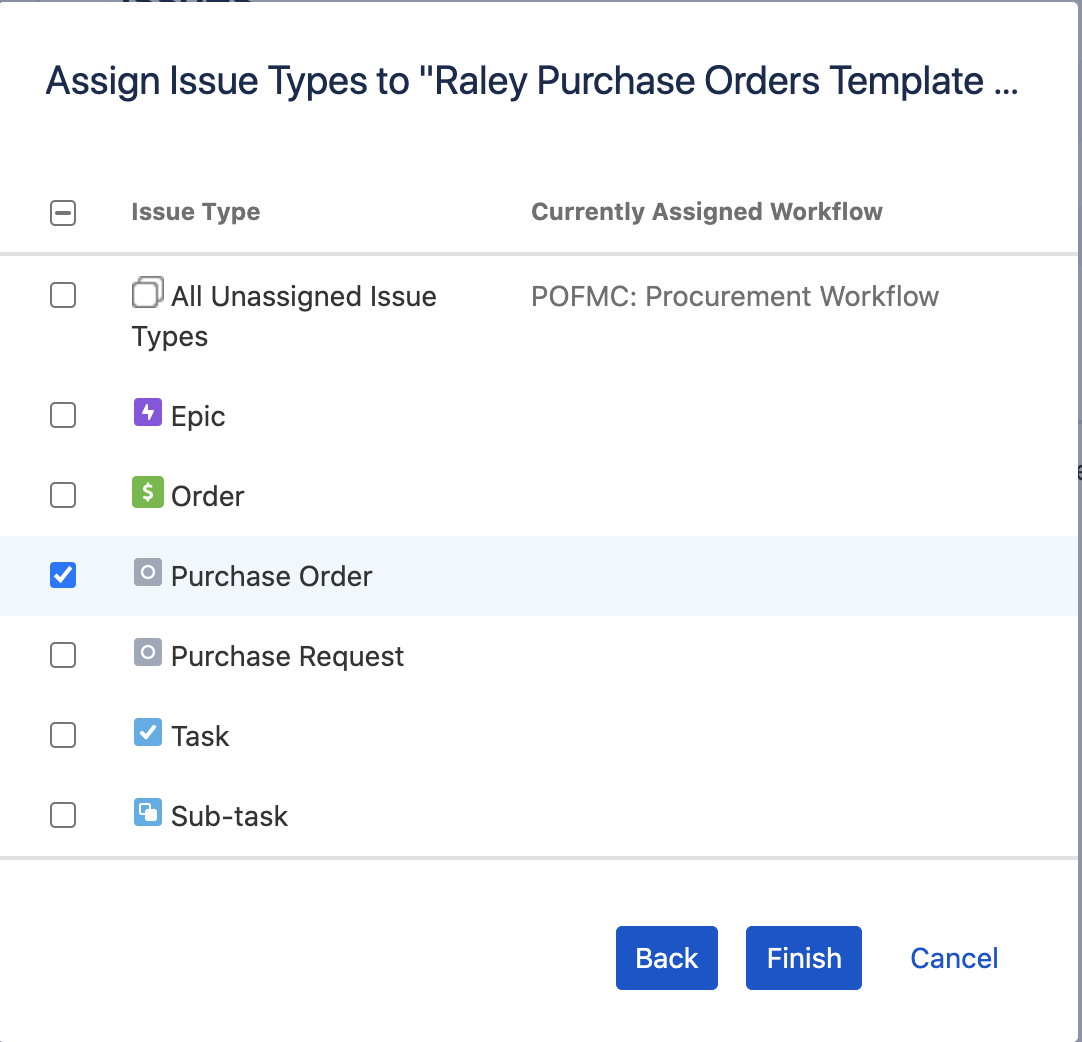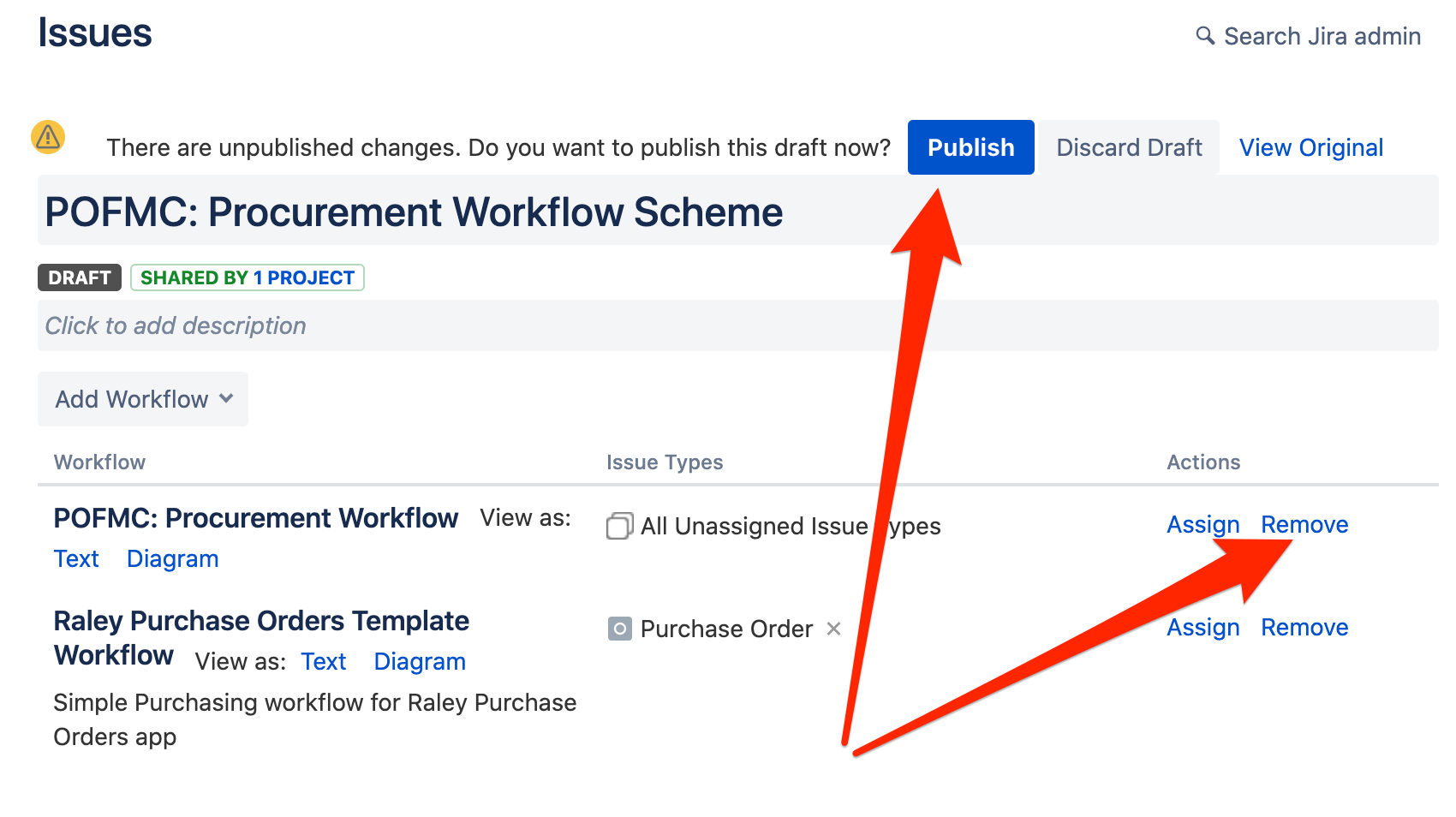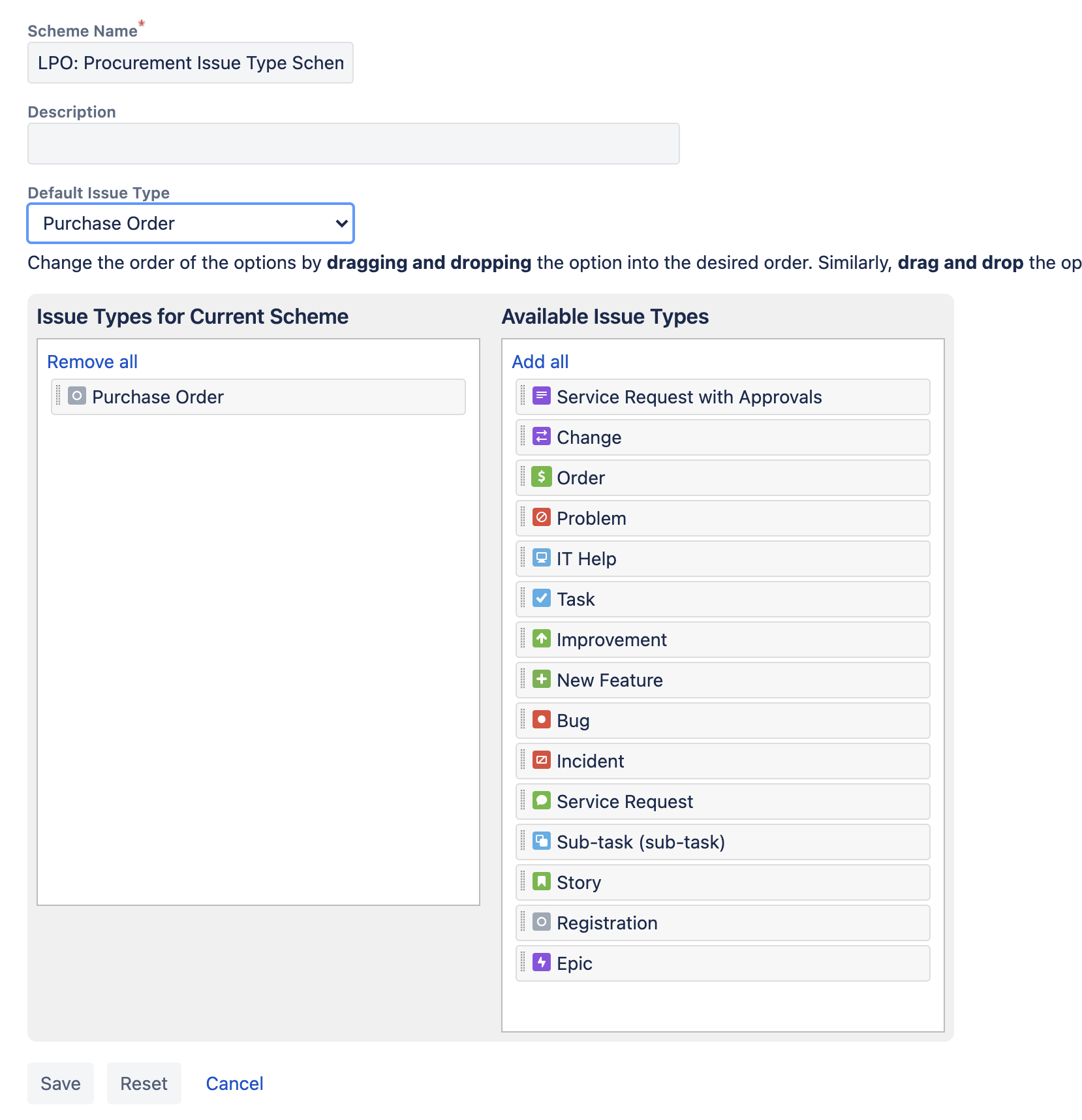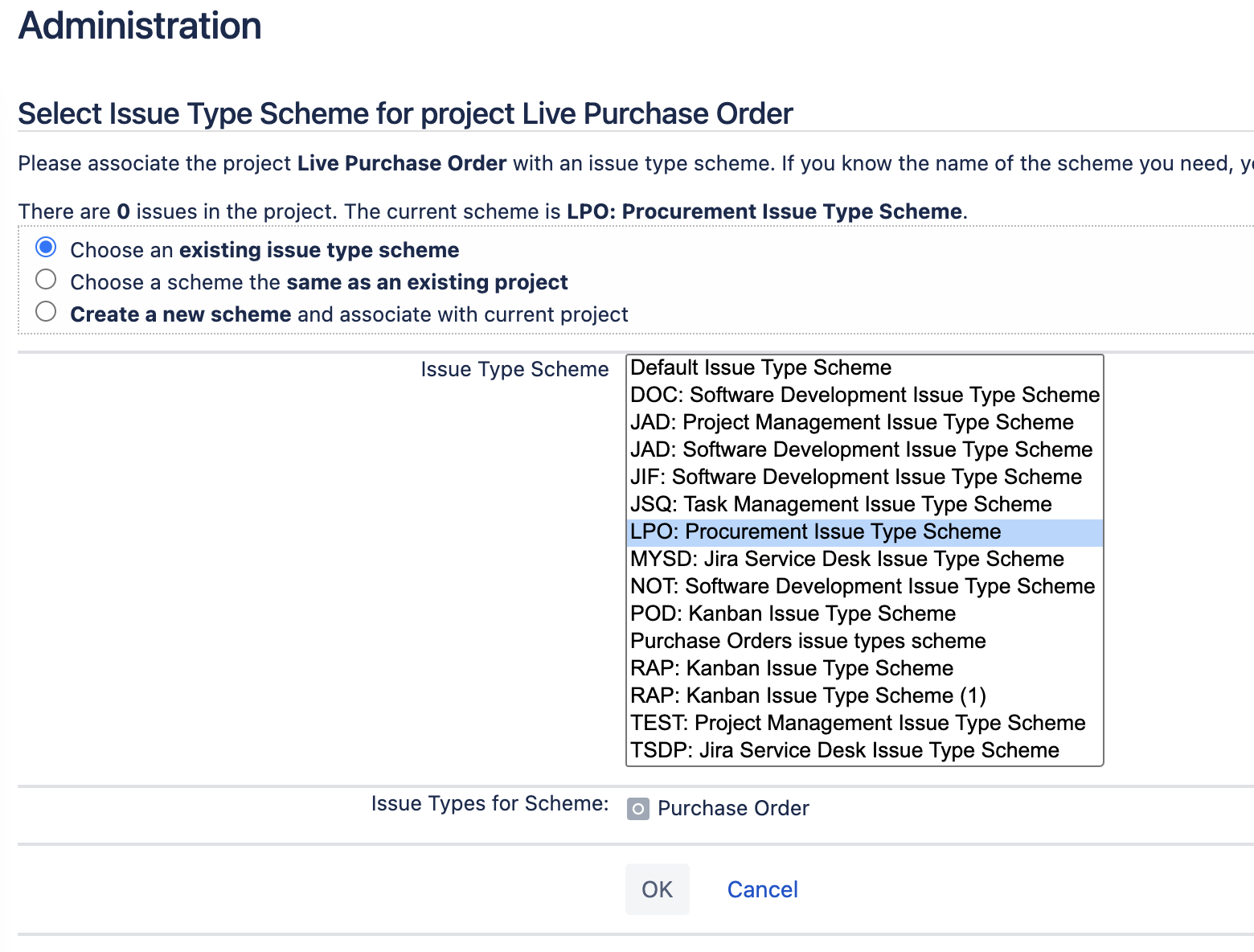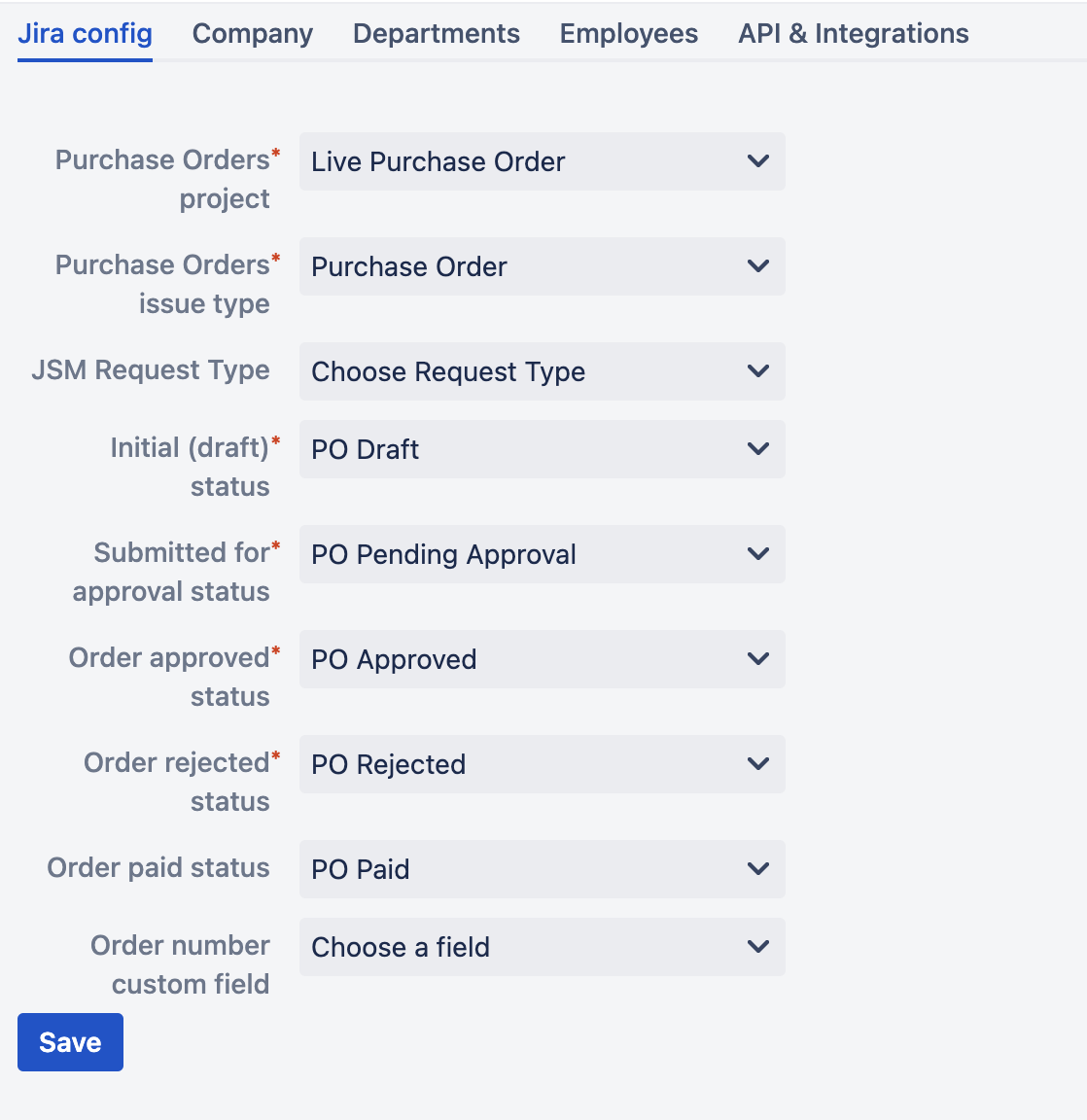Page History
...
If you haven't used the RPO before or would like to start from the beginning then follow the steps in this article.
- Create a new Jira issue type that will represent your Purchasing Orders
- Create a new Jira core project where your Purchase Orders will live.
- Associate your new issue type with the project created in (2) Create a Jira workflow that will represent your purchasing order process in your organisation. We recommend to download our template workflow from Atlassian Marketplace and customise it as per your need. Your workflow must meet the following requirements:
- There are 4 mandatory statuses:
- Draft
- Submitted for approval
- Approved
- Rejected
- There're 3 mandatory transitions:
- Draft → Submitted for approval
- Submitted for approval → Approved
- Submitted for approval → Rejected
Submitted for approval → Approved AND Submitted for approval → Rejected transitions must be configured as hidden from user condition. See - . Note, that your issue type must be Standard issue type, not subtask.
Your newly added issue type "Purchase Order" will appear under list of Jira issue types:
2. Import "Raley Purchase Orders template workflow" from Atlassian marketplace. It should appear in the list of inactive workflows of your Jira:
3. Create a new Jira Core project based on Business template Procurement like the following:
4. Go to Settings → Issues -> "Issue type schemes" and click on the button "Add issue type scheme" in the top right. Make sure that you have your newly added issue type listed in "Issue types for current scheme window" and that it is also set as Default issue type.
5. Go to Settings → Issues -> "Workflow schemes" link. Choose the Workflow scheme corresponding to your project and click on link Edit as shown below:
Click on button Add workflow → Add existing and choose "Raley Purchase Orders Template workflow".
Click Next. In the following screen:
Choose your issue type added in p1 and click Finish.
You'll be presented with list of the workflows configured for your project. Remove the previously active workflow (if any) as shown on the screenshot below:
and click on Publish button.
6. In POFMC: Procurement Workflow make sure that you've hidden the following transitions from user:
- PO Pending approval → PO Approved
- PO Pending approval → PO Rejected.
See Conditions / Optional conditions/ Hide
...
From User Condition on https://confluence.atlassian.com/adminjiracloud/advanced-workflow-configuration-776636620.html#Advancedworkflowconfiguration-conditions
7. Navigate to your project settings → Issue types. Click on button Actions → Edit Issue Types and make sure that Purchase Order is chosen as an issue type for the current scheme and it is also set as Default issue type.
Then click on Actions → User a different scheme and make adjustments as shown below:
8. Log in as Jira user that was used to install Raley PO app in the UPM. That user is automatically assigned to Company Admin privilege in Raley PO and it should be used to create other Raley PO users.
Navigate to your Jira Universal Plugin Manager, choose Raley Purchase Orders and click on Configure button.
- In Jira config tab assign the following:
- Purchase Orders project - the project that you've created in step (
2- In Jira config tab assign the following:
- 3)
- Purchase Orders issue type - the issue type you've created in step (1)
- Initial (draft) status - The initial status in which issues in your projects are created.
- Submitted for approval status - The status where a team member will transit the Jira ticket once they've specified all the data needed for the order (order lines and approvers)
- Order approved status - The status where Raley Purchase Orders app will transit a ticket from "Submitted for approval status" if it was approved
- Order rejected status - The status where Raley Purchase Orders app will transit a ticket from "Submitted for approval status" if it was rejected Order paid status - A status in your Jira workflow that indicates that specific purchase order was paid. Not mandatory
- JSM Request type - the JSM request type for which you want the Raley PO to be shown if you're on a JSM project. By default, it will not be visible
- Statuses as shown on the screenshot below
- Order number custom field - a custom field in your Jira from which to retrieve purchase order number. More information on automatic generation of PO# is available here
For more information about the statuses and their business meaning please refer to this article
- In Company tab assign the following
- Company name - name of your Company
Country - In Company tab assign the following
- In Departments tab -
your countryState - your state- you define your company's organisational units and their details. At this point do not specify Employees for the department, as you will do that in the next step.
- In Employees tab -
your - you configure your Jira users as company
employees In Departments tab - you define your company's organisational units and associate employees- employees. One employee can be associated to 1..N departments and can also have multiple roles. If employee has Approval role then you should also provide his/her approval limit.
- API & Integrations tab - token for your B2B integration with our app
9. Add an employee with Finance role - he or she will need to configure Default currency, Taxes, Budgets and Suppliers applicable for your company
Setup for already existing Purchase Order project
Raley Purchase Order makes the following assumptions about your instance:
1) One Jira instance is used by 1 organisation
2) All purchasing processes in this organisation are currently run in 1 Jira project
This effectively means that you can have several Jira projects meant for running your purchasing processes, however, only one of them will be actively connected to the Raley Purchase Orders.
This setup is applicable if you either previously used Raley Purchase Orders and have actual orders data or if you decided to switch to a different Jira project/issue type/workflow for running your purchasing processes. Switching to a different Jira project/ issue type/ workflow will not erase your data from Raley PO. It will stay there as is and you can always return to it by changing configuration as indicated in previous paragraph (4, 5a, 5b).
It is important to understand that while the actual purchase order related data stays intact in our add-on, your inactive (from Raley PO perspective) Jira project continues to live on its own pace, so there could be inconsistencies between statuses of the tickets in Jira and the statuses of appropriate purchase orders in Raley PO.
| View file | ||||
|---|---|---|---|---|
|
Sharing of JSM requests
You can allow a customer to see other customer's requests provided that both belong to the same organization in a JSM project. By default this is disabled.
To enable it, navigate to tab Company and turn on Share request inside organization combo-box.