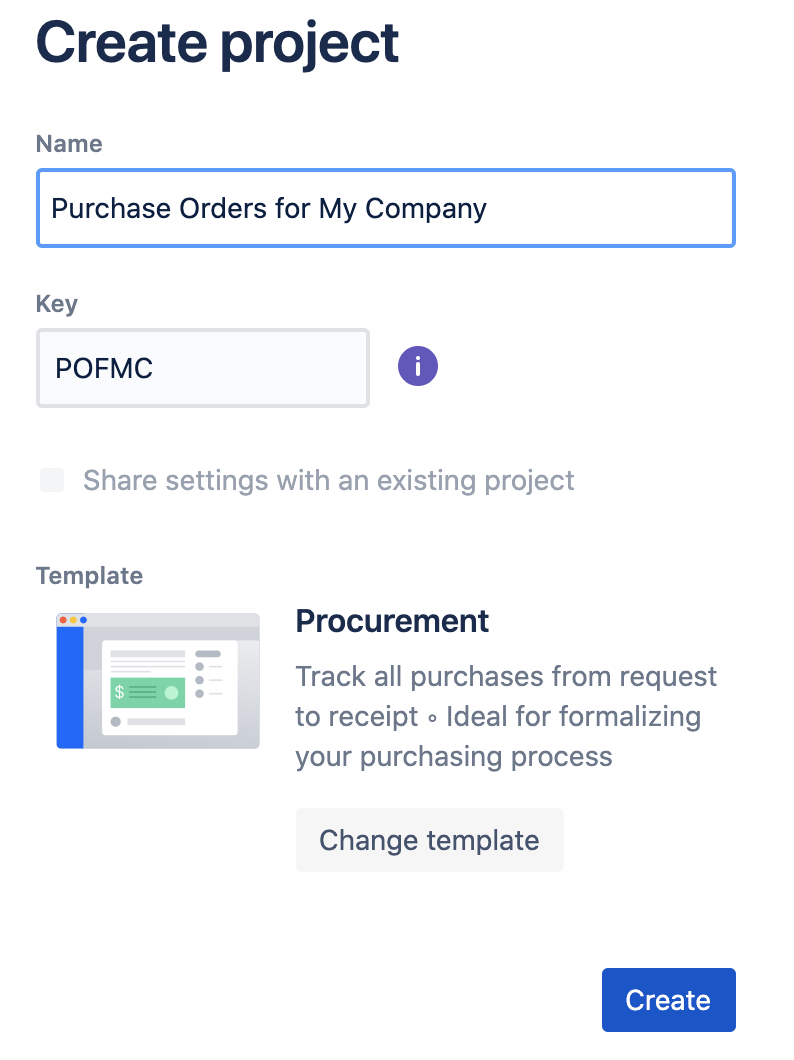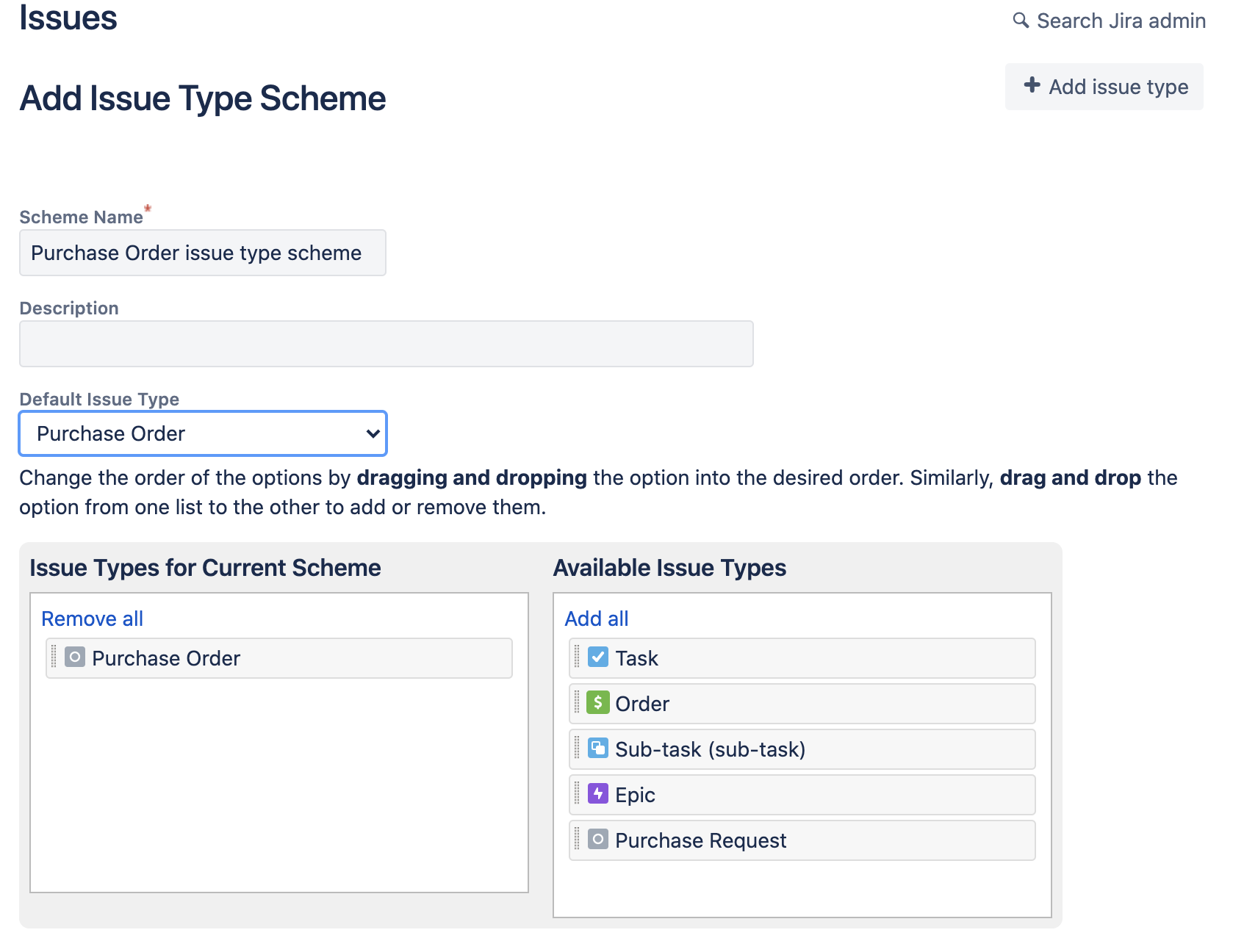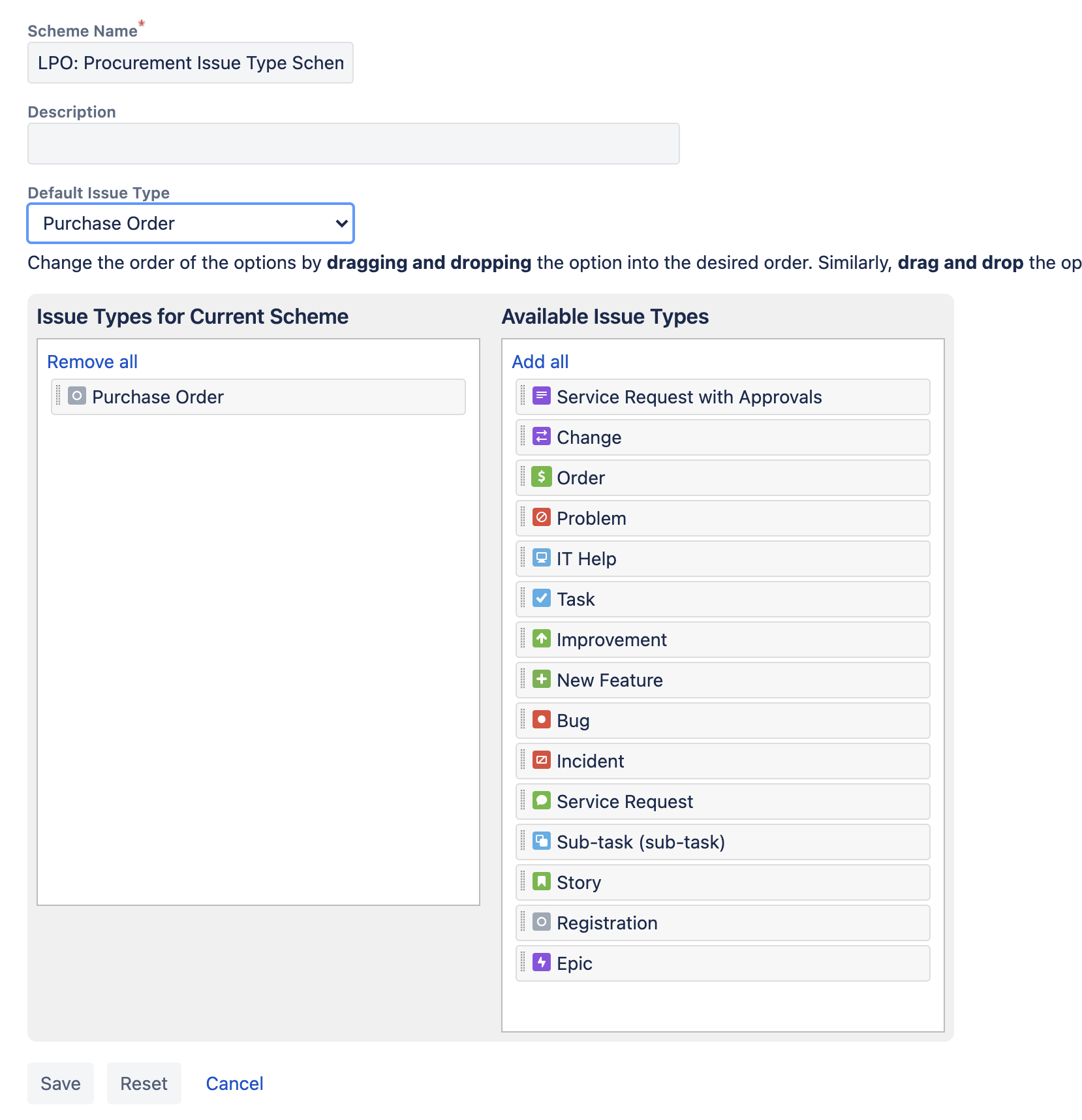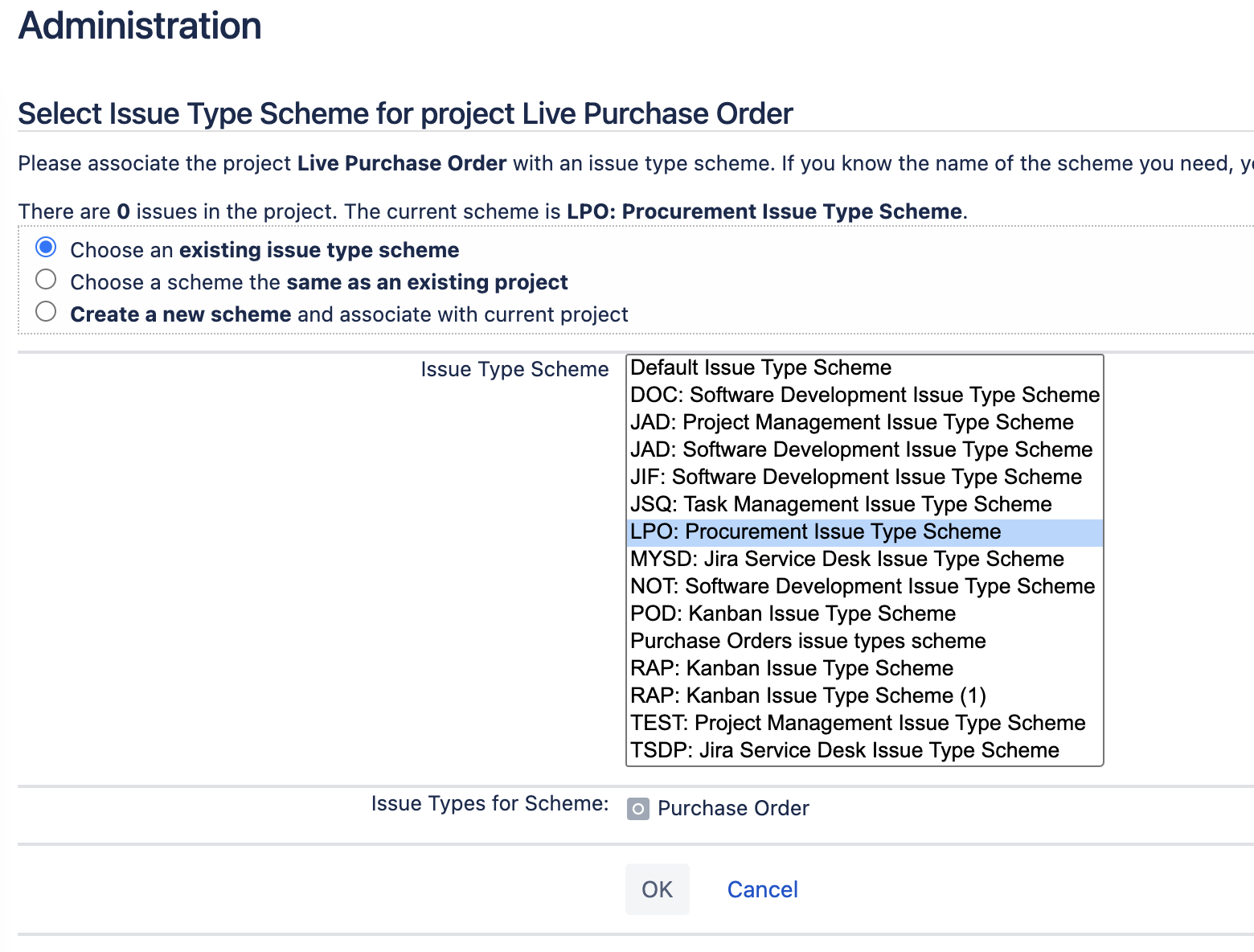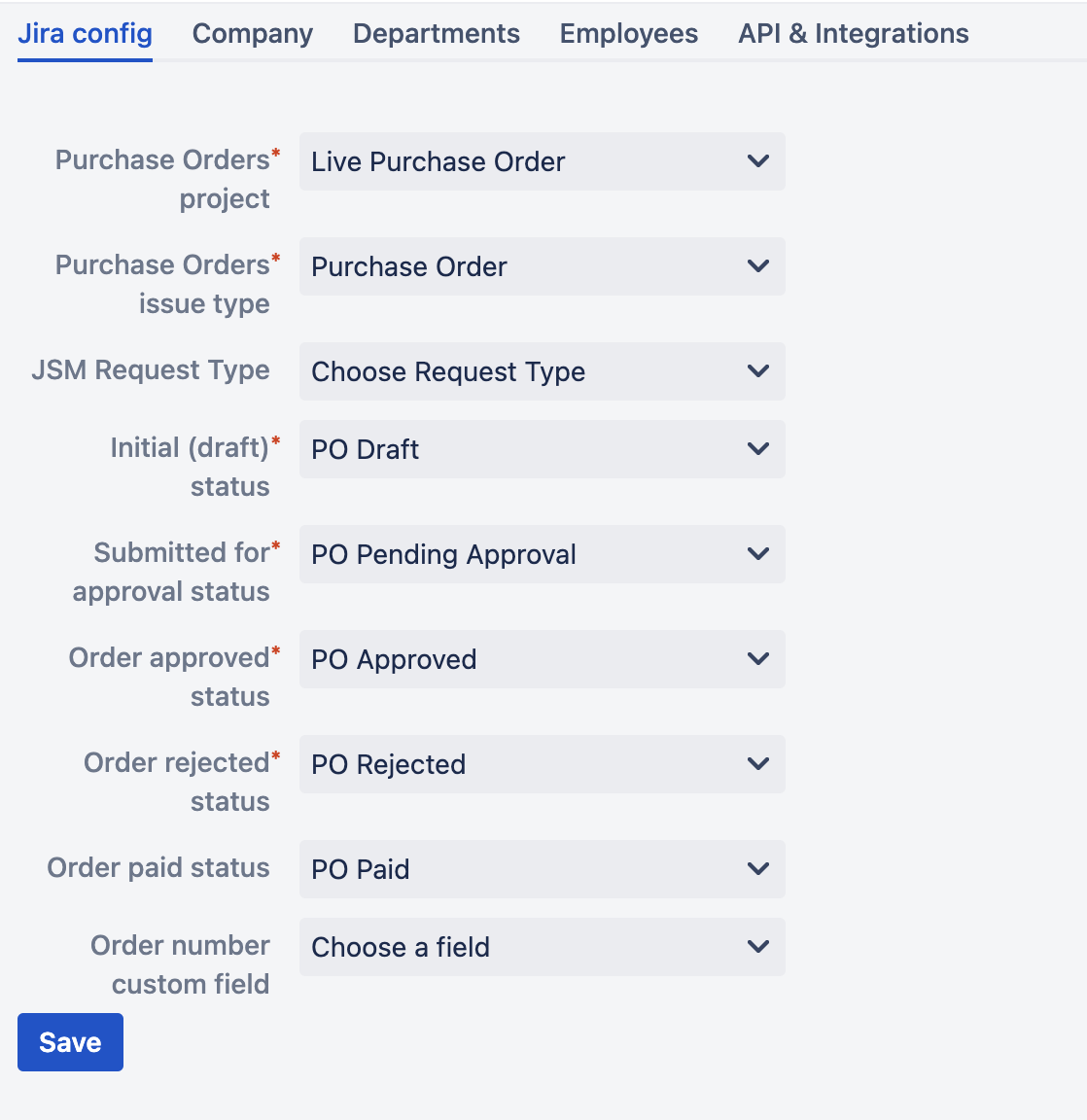Page History
...
3. Create a new Jira Core project based on Business template Procurement like the following:
4. Go to Project Settings of your newly created project. Open link Settings → Issues -> "Issue type schemes" and click on the button "Add issue type scheme" in the top right. Make sure that you have your newly added issue type listed in "Issue types for current scheme window" and that it is also set as Default issue type.
5. In the Project Settings click on Go to Settings → Issues -> "Workflow schemes" link. Choose the Workflow scheme corresponding to your project and click on link Edit as shown below:
...
and click on Publish button.
Associate your new issue type with the project created in (2)
...
- Initial (draft)
- Submitted for approval
- Order Approved
- Order Rejected
6. In POFMC: Procurement Workflow make sure that you've hidden the following transitions from user:
- PO Pending approval → PO Approved
- PO Pending approval → PO Rejected.
...
- Draft → Submitted for approval
- Submitted for approval → Approved
- Submitted for approval → Rejected
...
See
Conditions / Optional conditions/ Hide
...
From User Condition on https://confluence.atlassian.com/adminjiracloud/advanced-workflow-configuration-776636620.html#Advancedworkflowconfiguration-conditions
7. Navigate to your project settings → Issue types. Click on button Actions → Edit Issue Types and make sure that Purchase Order is chosen as an issue type for the current scheme and it is also set as Default issue type.
Then click on Actions → User a different scheme and make adjustments as shown below:
8. Log in as Jira user that was used to install Raley PO app in the UPM. That user is automatically assigned to Company Admin privilege in Raley PO and it should be used to create other Raley PO users.
Navigate to your Jira Universal Plugin Manager, choose Raley Purchase Orders and click on Configure button.
- In Jira config tab assign the following:
- Purchase Orders project - the project that you've created in step (
2- In Jira config tab assign the following:
- 3)
- Purchase Orders issue type - the issue type you've created in step (1)
- Initial (draft) status - The initial status in which issues in your projects are created.
- Submitted for approval status - The status where a team member will transit the Jira ticket once they've specified all the data needed for the order (order lines and approvers)
- Order approved status - The status where Raley Purchase Orders app will transit a ticket from "Submitted for approval status" if it was approved
- Order rejected status - The status where Raley Purchase Orders app will transit a ticket from "Submitted for approval status" if it was rejected Order paid status - A status in your Jira workflow that indicates that specific purchase order was paid. Not mandatory
- JSM Request type - the JSM request type for which you want the Raley PO to be shown if you're on a JSM project. By default, it will not be visible
- Statuses as shown on the screenshot below
- Order number custom field - a custom field in your Jira from which to retrieve purchase order number. More information on automatic generation of PO# is available here
For more information about the statuses and their business meaning please refer to this article
- In Company tab assign the following
- Company name - name of your Company
- In Company tab assign the following
- Country - your country State - your state
- In Departments tab - you define your company's organisational units and their details. At this point do not specify Employees for the department, as you will do that in the next step.
- In Employees tab - you configure your Jira users as company employees. One employee can be associated to 1..N departments and can also have multiple roles. If employee has Approval role then you should also provide his/her approval limit.
- API & Integrations tab - token for your B2B integration with our app
9. Add an employee with Finance role - he or she will need to configure Default currency, Taxes, Budgets and Suppliers applicable for your company
Setup for already existing Purchase Order project
...
| View file | ||||
|---|---|---|---|---|
|
Sharing of JSM requests
You can allow a customer to see other customer's requests provided that both belong to the same organization in a JSM project. By default this is disabled.
To enable it, navigate to tab Company and turn on Share request inside organization combo-box.