Setup from scratch
If you haven't used the RPO before or would like to start from the beginning then follow the steps in this article.
- Create a new issue type that will represent your Purchasing Orders
- Create a new Jira core project where your Purchase Orders will live.
- Associate your new issue type with the project created in (2)
- Create a Jira workflow that will represent your purchasing order process in your organisation. We recommend to download our template workflow from Atlassian Marketplace and customise it as per your need. Your workflow must meet the following requirements:
- There are 4 mandatory statuses:
- Draft
- Submitted for approval
- Approved
- Rejected
- There're 3 mandatory transitions:
- Draft → Submitted for approval
- Submitted for approval → Approved
- Submitted for approval → Rejected
- Submitted for approval → Approved AND Submitted for approval → Rejected transitions must be configured as hidden from user condition. See Conditions / Optional conditions/ Hide From User Condition on https://confluence.atlassian.com/adminjiracloud/advanced-workflow-configuration-776636620.html#Advancedworkflowconfiguration-conditions
- There are 4 mandatory statuses:
- Navigate to your Jira Universal Plugin Manager, choose Raley Purchase Orders and click on Configure button.
- In Jira config tab assign the following:
- Purchase Orders project - the project that you've created in step (2)
- Purchase Orders issue type - the issue type you've created in step (1)
- Initial (draft) status - The initial status in which issues in your projects are created.
- Submitted for approval status - The status where a team member will transit the Jira ticket once they've specified all the data needed for the order (order lines and approvers)
- Order approved status - The status where Raley Purchase Orders app will transit a ticket from "Submitted for approval status" if it was approved
- Order rejected status - The status where Raley Purchase Orders app will transit a ticket from "Submitted for approval status" if it was rejected
- Order paid status - A status in your Jira workflow that indicates that specific purchase order was paid. Not mandatory
- In Company tab assign the following
- Company name - name of your Company
- Country - your country
- State - your state
- In Employees tab - your configure your Jira users as company employees
- In Departments tab - you define your company's organisational units and associate employees
- In Jira config tab assign the following:
Setup for already existing Purchase Order project