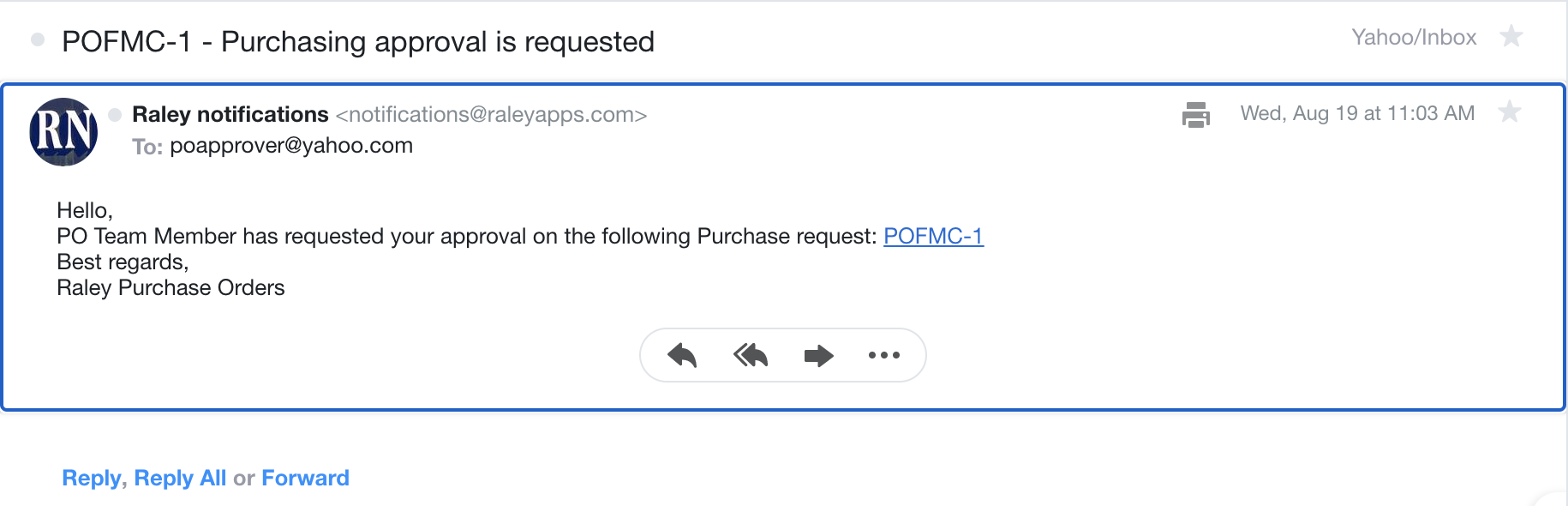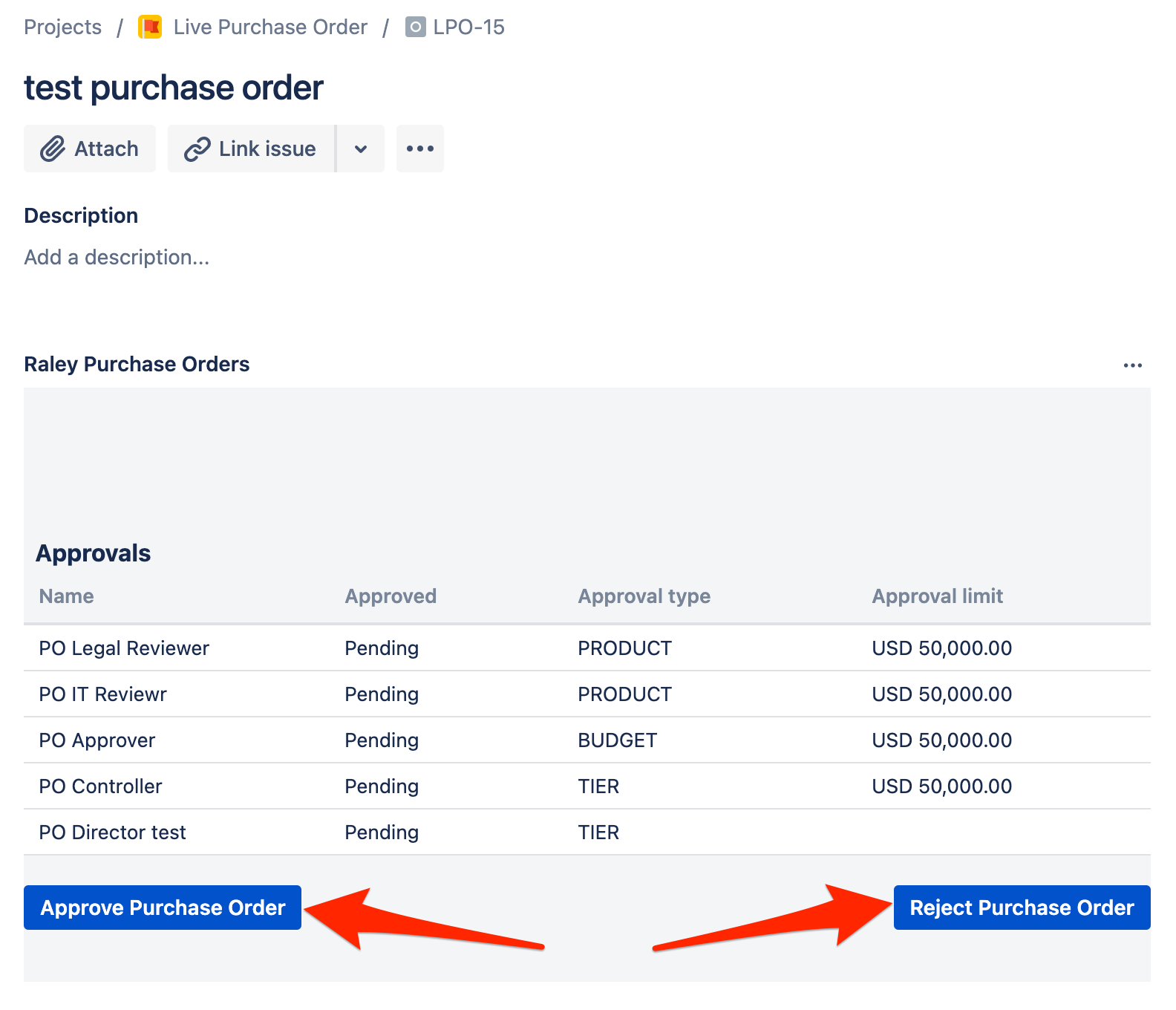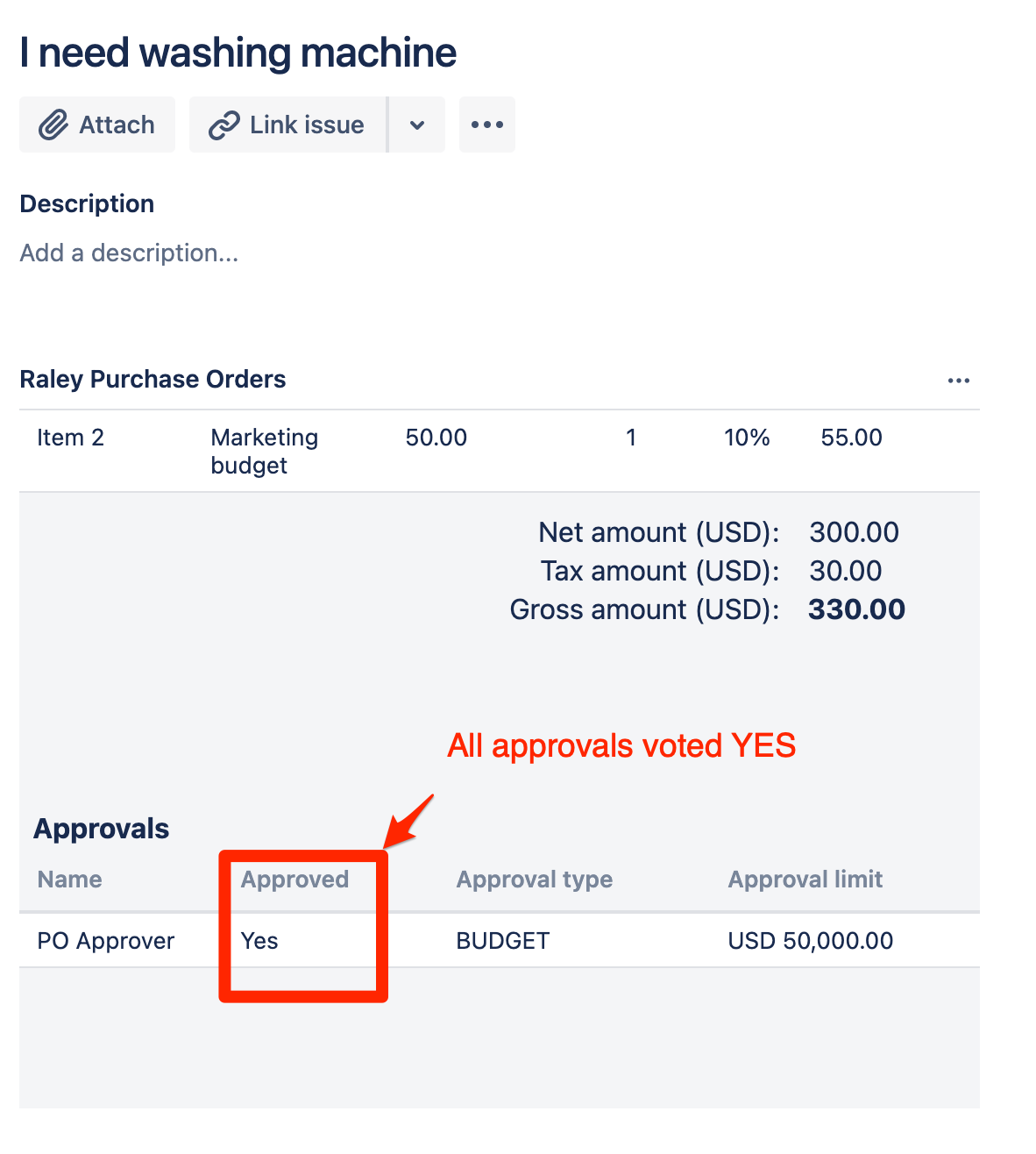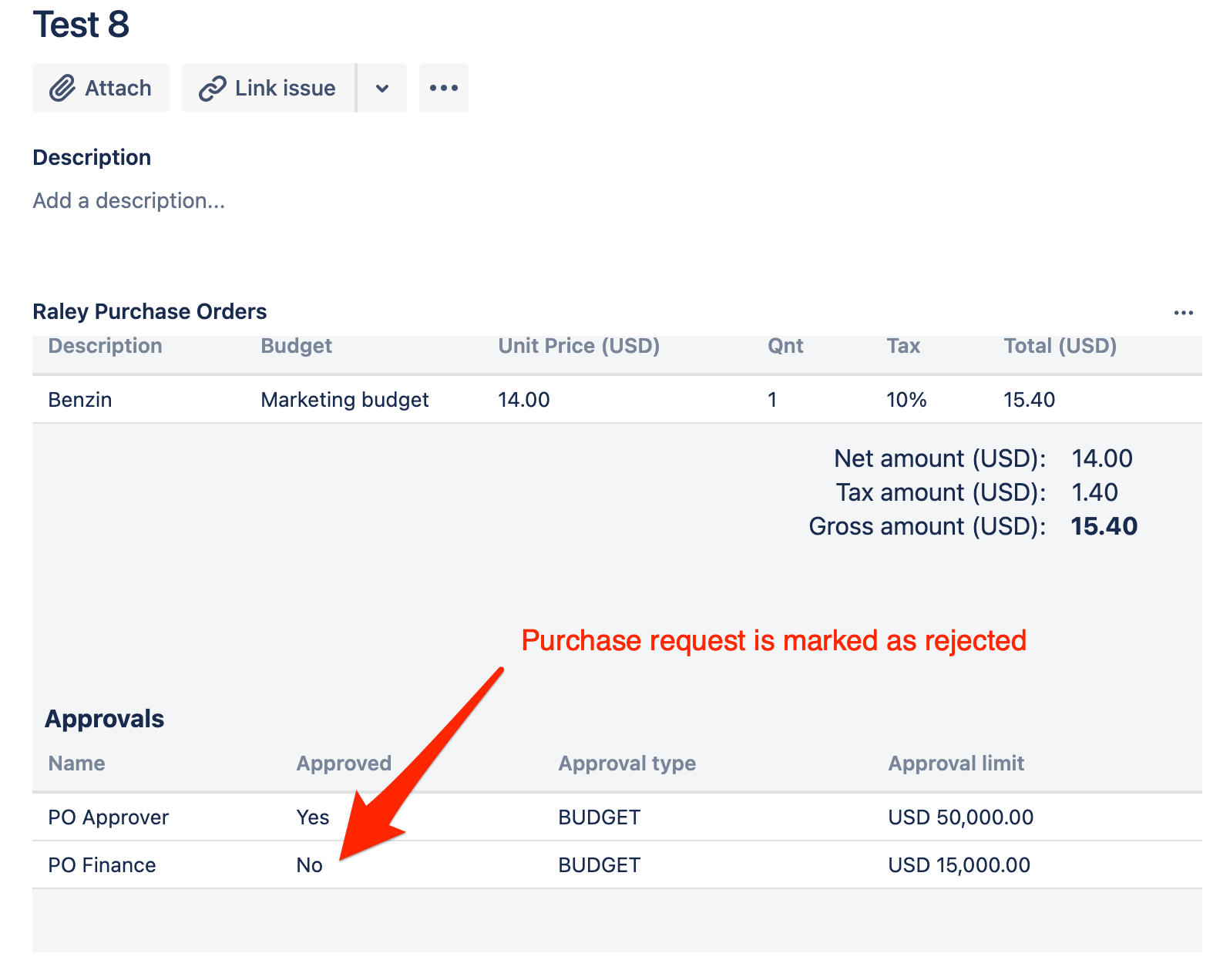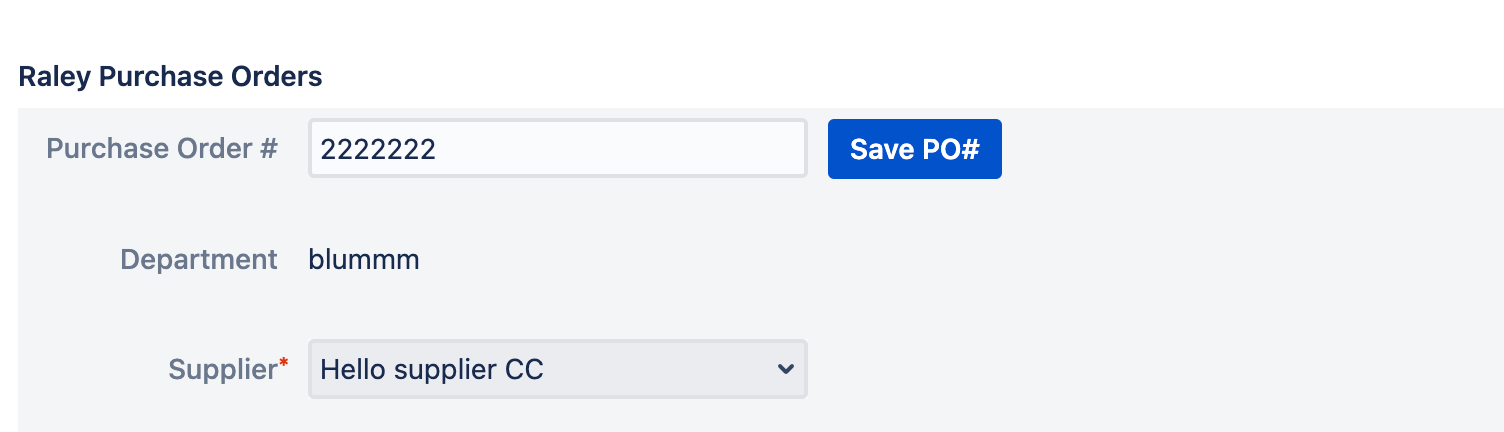When a Purchase Request is transitioned to "Submitted for Approval status" then all the Approvals listed in the bottom part of PO screen will receive an email notification from notifications@raleyapps.com that looks like the following:
PO Approver can click on the link attached and it will navigate to the Jira issue detail view. If you don't see the Approve and Reject buttons you might need to scroll to the very end
of the Raley Purchase Orders frame.
As you can see on the screenshot above it shows all the approvers assigned to this purchase request with their current voting status and approval type. An approver has two options: Approve Purchase Order or Reject Purchase Order.
Clicking on Approve Purchase Order will:
- Add Approver's vote YEA for the current Purchase order
- If he or she is the only approver of the current Purchase Order, then the order will become Approved, i.e. transitioned to status "Order approved status"
- If there're more approvers who haven't voted yet, then the Purchase Order continues to stay in "Submitted for Approval status" until every Approver votes YEA or at least one of the Approvers will vote Nay. In the latter case, the order will be immediately transitioned to "Order Rejected status".
Clicking on Reject Purchase Order will:
- Add Approver's vote NAY for the current Purchase Order
- Transition the order immediately to "Order Rejected Status"
In other words, for a given Purchase Request to be approved, all the approvers must vote YEA. And if at least one of the approvers will vote NAY then the order is Rejected.
When a Purchase Order is approved, the system will show it like following (note, the value in Approved column in Approvals section):
As you can see, the fact that the Purchase Order got approved effectively results in its transition to status "Order approved status". At the same time, a PDF document representing current purchase order is generated and attached
as file to current Jira ticket. You can download it to send to your supplier via email.
If PO Approver voted NAY then the system will record the vote and transition Purchase Order to "Order rejected status" as shown below:
Once the purchase order is approved, Raley PO will generate a attachment to the ticket that contains current purchase order data in PDF format. You can download it as a regular Jira ticket attachment.
Custom Purchase order number
By default, a purchase order number is equal to the Jira ticket key, for example, PRDA-819. However, it is often the case that the actual purchase order number is coming from a third-party system, like an accounting software or similar.
To keep the things well aligned, you can provide a custom purchase order number in Raley PO that later will be reflected in the generated PDF printout of purchase order.
To add a custom purchase order you must be in role FINANCE and the order has to be in APPROVED state. On the Raley PO screen you will see the following input:
You provide your own value for the purchase order and click on button Save PO#. After that the system will save the newly added PO#, generate a new version of PO PDF file and adds it as a Jira attachment.
For the other users, the Purchase Order # will be visible both in the Raley PO screen as well as in the attached PDF file.
NB! It is also possible to have an automatic assignment of custom purchase numbers. Please refer to this article for details