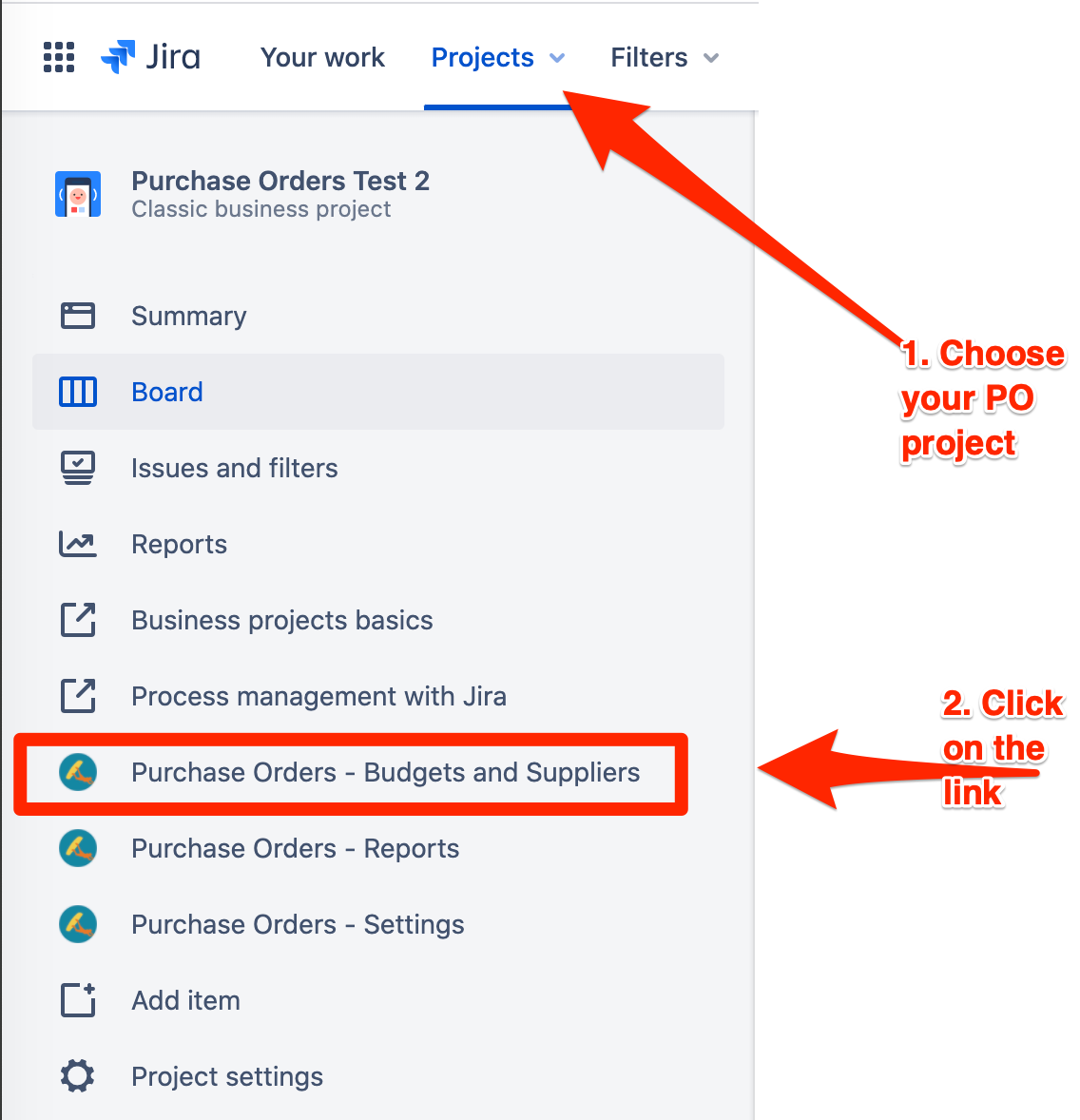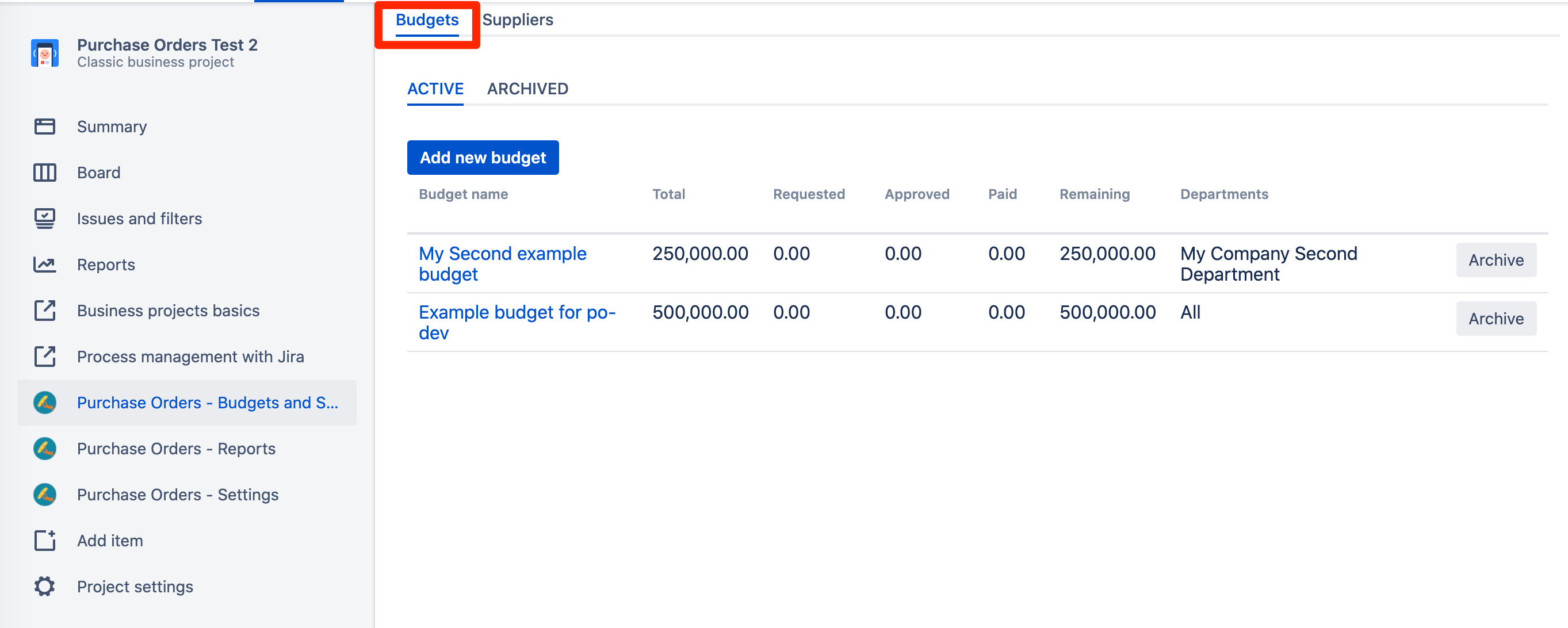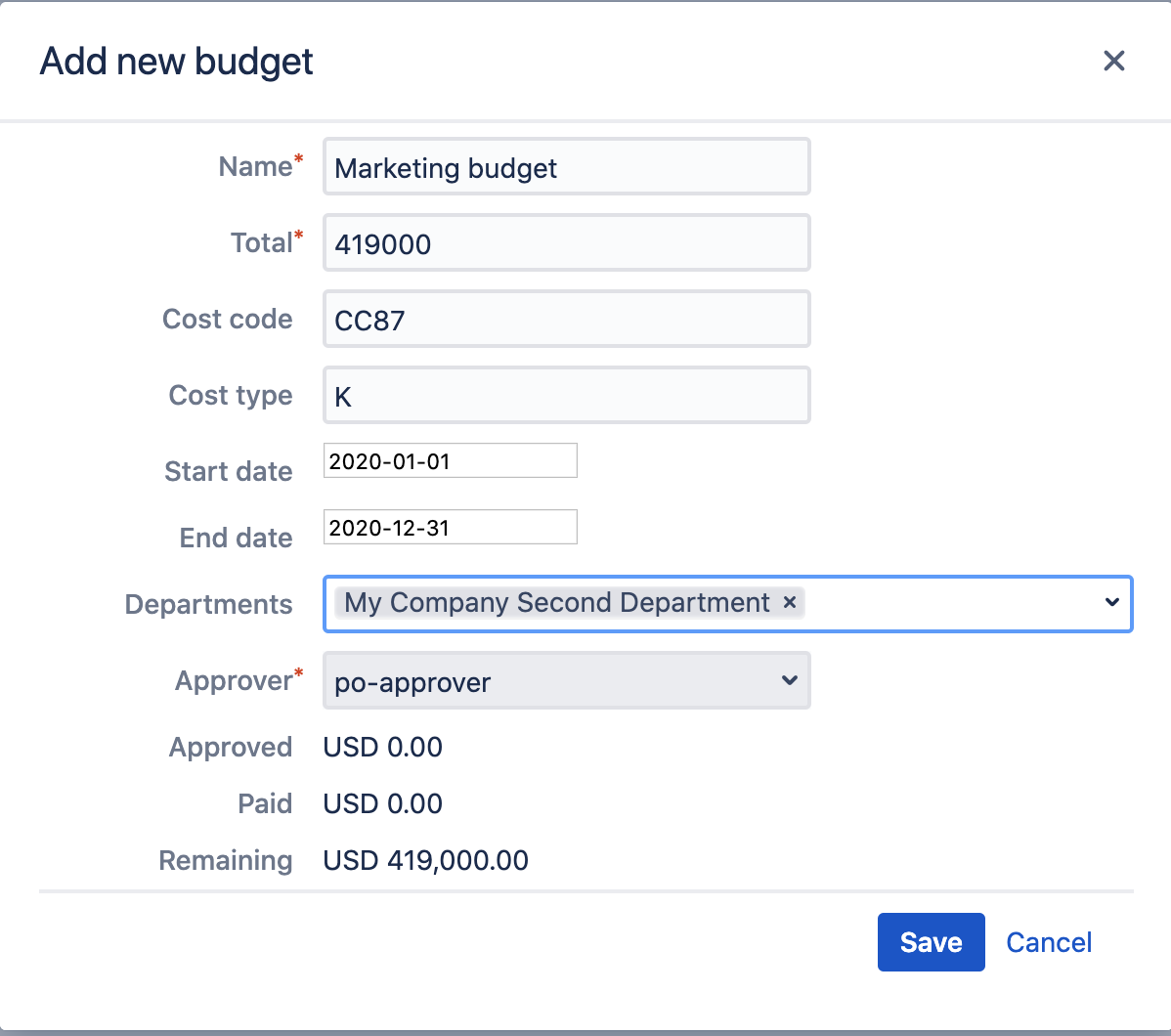Budgets represent "money pots". To view and modify budget data you need to have a FINANCE role. You can read more about user roles in Raley Purchase Orders here
Navigate to a Jira Core project that your team is using for Purchase Orders management and in the left pane click on Purchase Orders - Budgets and Suppliers link
You'll be presented with the screen that shows Budgets and Suppliers configured for your company. Budgets tab will be chosen by default:
Make sure that you're working with Active Budgets, so that your changes will be immediately reflected to users.
Budgets list consists of a table with several columns. The following table describes their business meaning.
| Column | Description |
|---|---|
| Budget name | A human-friendly name assigned the budget. Try being descriptive and clear |
| Total | The total size of the budget expressed in default currency |
| Requested | Gross Sum of all purchase order lines connected with this budget across all purchase orders which are in status Submitted for approval. |
| Approved | Gross sum of all purchase order lines connected with this budget across all purchase orders which are in status Order Approved |
| Paid | Gross sum of all purchase order lines connected with this budget across all purchase orders which are in status Order Paid |
| Remaining | = Total - Requested - Approved - Paid |
| Departments | If the budget is allowed for users in specific department(s) only, then this column will show those departments - one per line. If the budget is meant for company-wide use then system will show "All" |
| Auto approving | Whether the expenditures from this budget are automatically approved or have to be manually approved by respective approver |
| Archive | Clicking on Archive button will mark the budget as archived and it will not be visible in budgets list anymore when adding a new Purchase order line |
Budget details screen
Clicking on "Add new budget" or on budget name link in the list of the budges will present you with a popup screen where you can add or modify budget data. Follows an example of a budget configuration:
| Field | Description |
|---|---|
| Name | A human-friendly name assigned the budget. Try being descriptive and clear |
| Total | The total size of the budget expressed in default currency |
| Cost code | A code that you may use to facilitate grouping of costs. Not used at the moment |
| Cost type | Not used at the moment |
| Start date | Starting date of validity for this budget (Including) |
| End date | Ending date of validity for this budget (Including) |
| Departments | Departments of your company, if any, to which this budget is applicable to. If you don't specify any budget then it is assumed that the budget is applicable in all departments of your company. |
| Auto approving | When this option is checked it means that expenditures from this budget are not subject to approval by a budget approver, i.e. the expenditures referring this budget will be approved automatically. In the purchase order line view when such a budget is picked, the Approvals section below will not show any approvers for this budget |
| Approver | One person in role APPROVER that is responsible for approving Purchase Orders which contain purchase order lines referencing this budget. |
| Approved | Gross sum of all purchase order lines connected with this budget across all purchase orders which are in status Order Approved |
| Paid | Gross sum of all purchase order lines connected with this budget across all purchase orders which are in status Order Paid |
| Remaining | = Total - Requested - Approved - Paid |