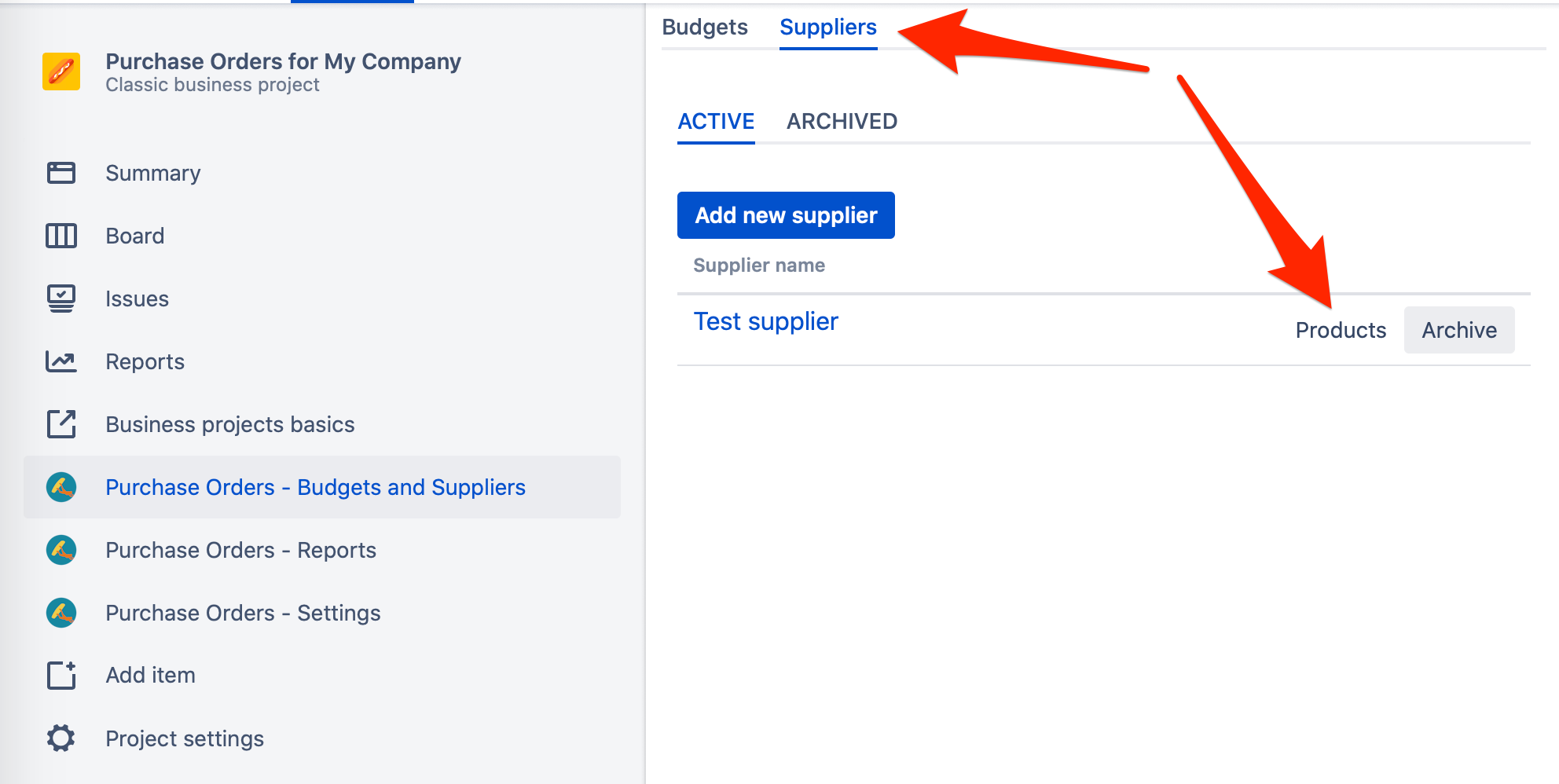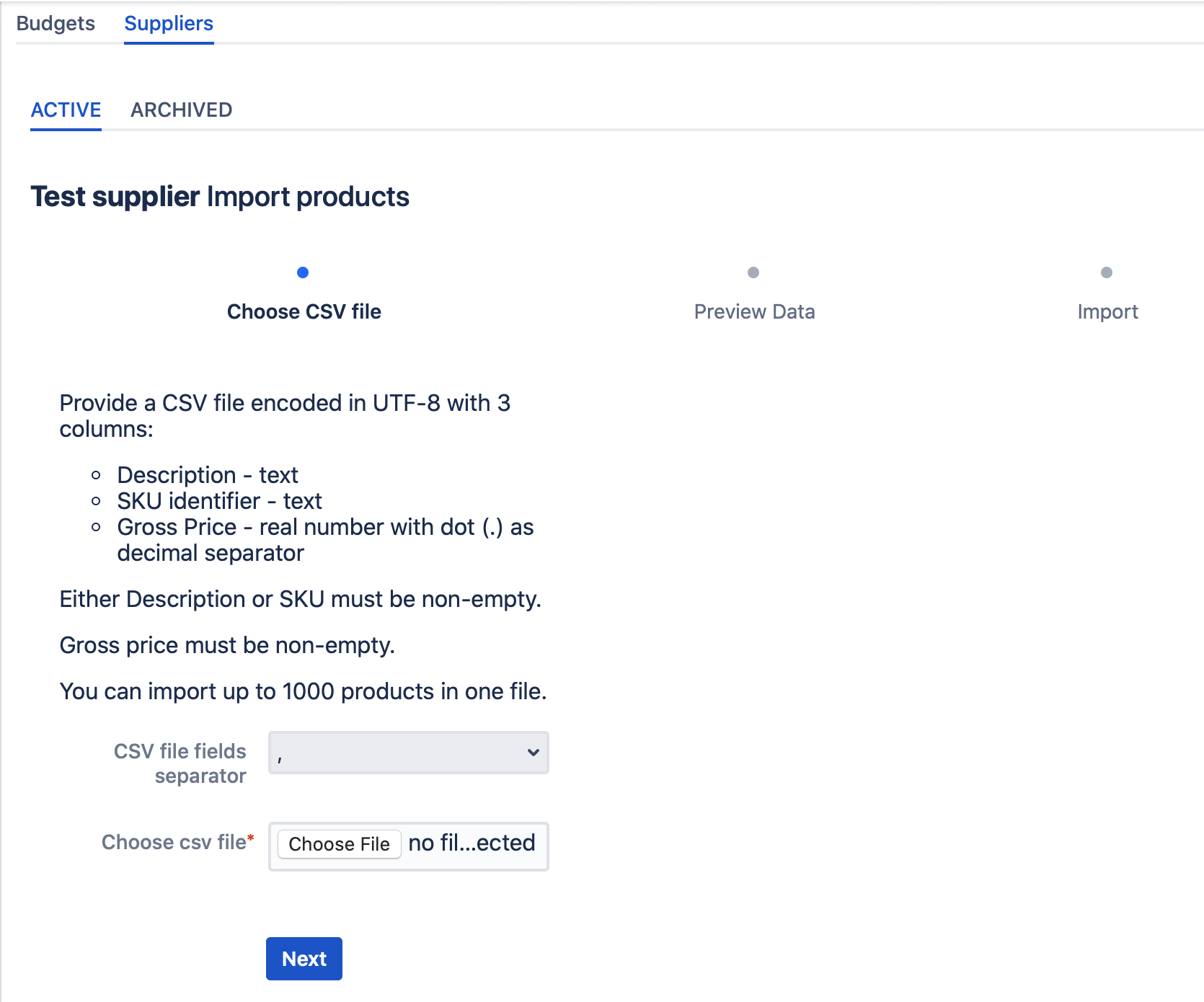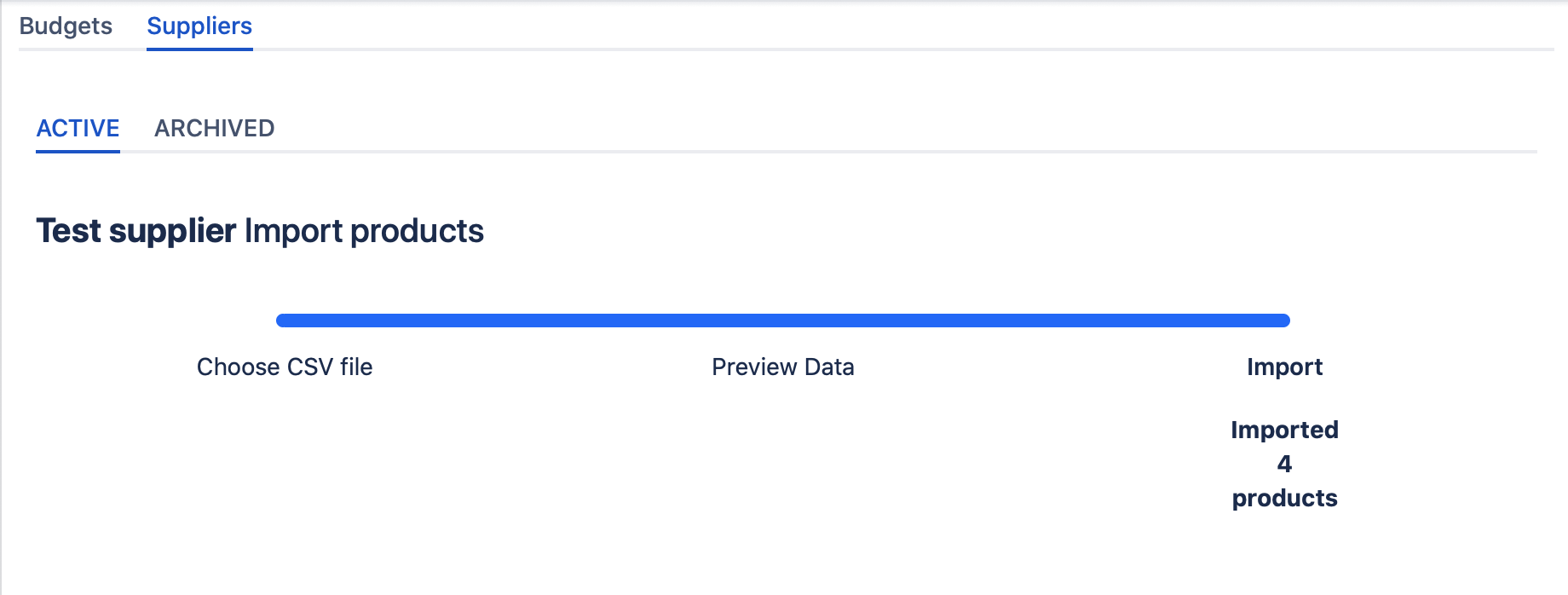Role required: Finance
When adding products manually is not an option, you can import products from a Comma-Separated-Values (CSV) file. You can import up to 1000 products from the file. If the file has more records than 1000, then only first 1000 will be imported.
To import products, navigate to the project that you use as PO project in your Jira, open Project settings left panel, click on the link Purchase Orders - Budgets and Suppliers.
Then click on Suppliers tab in the top menu and click on Products button in the suppliers screen as shown on the screenshot below:
The system will show you the product list currently configured for specific Supplier. In the top right corner click on Import Products button and the Import wizard will start as shown below:
In the first step, you need to provide a CSV file with list of products. The file must be without a header row and must consist of exactly three columns as described in the table below:
| Column nr | Purpose | Required |
|---|---|---|
| 1 | Textual description of a product/service. Maximum length - 100 characters | Either 1 or 2 or both |
| 2 | SKU (Stock Keeping Unit) identifier as text. Maximum length - 50 characters | |
| 3 | Gross price (with default Tax) in default currency configured for your company. The price must be formatted without spaces and can contain digits 0-9. Decimal fraction is separated by dot (.) | Yes |
Fields in your CSV file must be separated by comma, semicolon or pipe symbol. You choose the appropriate value from "CSV file fields separator" combo-box.
Click on Next button in the bottom. The system will attempt to parse your CSV file and show records that are about to be imported like this:
Only those records are shown which are valid according to the rules specified in the table above. In this step you can validate that your file is correct and either finalize the importing process by clicking Perform import or, alternatively, step back by clicking on Back button and re-loading the file again.
If you're satisfied with what you see on this screen, then click on Perform import button. It can take a bit before the Raley PO creates your product records and after this is done you'll see a confirmation screen like the following:
It will show how many products were imported into the database.