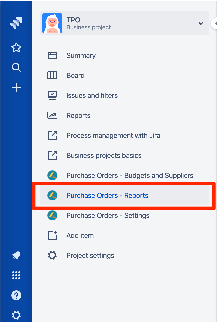Raley PO reports are available from the project sidebar of Jira project that is currently configured as active Purchase Orders project. This link and report data is available to any user of your Jira.
Reporting allows you to search for purchase orders in currently configured Jira project. You can search by:
| Search field | Meaning |
|---|---|
| Requestors | Team member(s) who created the purchase order |
| Status | Current status Jira ticket related to Purchase Order |
| Approver | Approver who was assigned to vote with specific PO |
| Supplier | PO belonging to specific supplier |
| Budget | PO that has at least one order line for chosen budget |
| Department | PO belonging to specific department |
The following data is output
| Field | Meaning |
|---|---|
| Jira | link to Jira ticket representing a PO |
| Requestor | A Team member who created this PO |
| Created | Date when this PO was created |
| Approver | User(s) who are marked as approvers for this PO |
| Budget | Comma-separated list of Budgets referred by this PO order lines |
| Gross amount | Total gross amount of this PO |
| Supplier | Supplier of PO |
| Status | Current Jira status of this PO |
| Department | Department of PO |
| JIRA_FIELD (0...N) | Jira field(s) as specified in combo-box Additional Jira fields from Jira ticket corresponding to given PO. Fields are separated by semicolon |
| Description | Order line description |
| Quantity | Order line quantity |
| Net amount | Order line net amount |
| Gross amount | Order line gross amount |
In the table above fields that are indicated by orange color are output if Include Order Lines combo is set to YES and Format combo value is set to CSV.
If you don't include order lines, then every PO will be shown on 1 line in resulting CSV file. Otherwise, every PO will be output on N consecutive lines where N is the number of order lines in given PO. All the fields Jira ... JIRA_FIELD will stay the same and
the Description ... Gross amount will be as indicated in corresponding PO lines. Keep this in mind when doing your Excel kung-fu