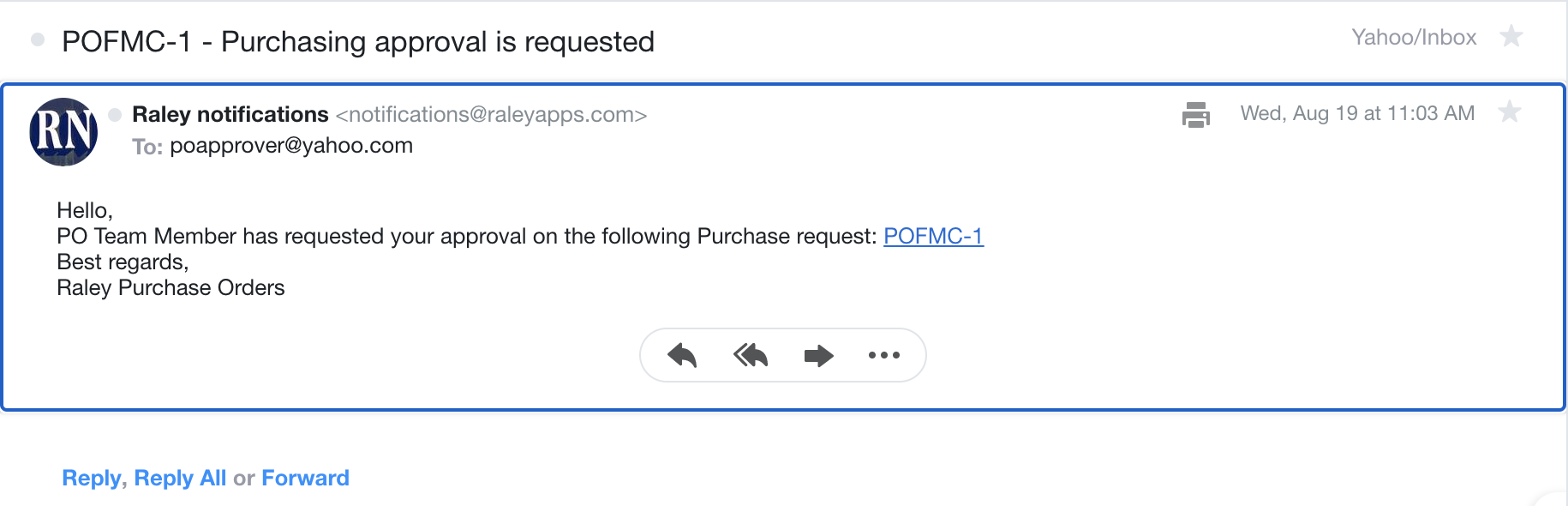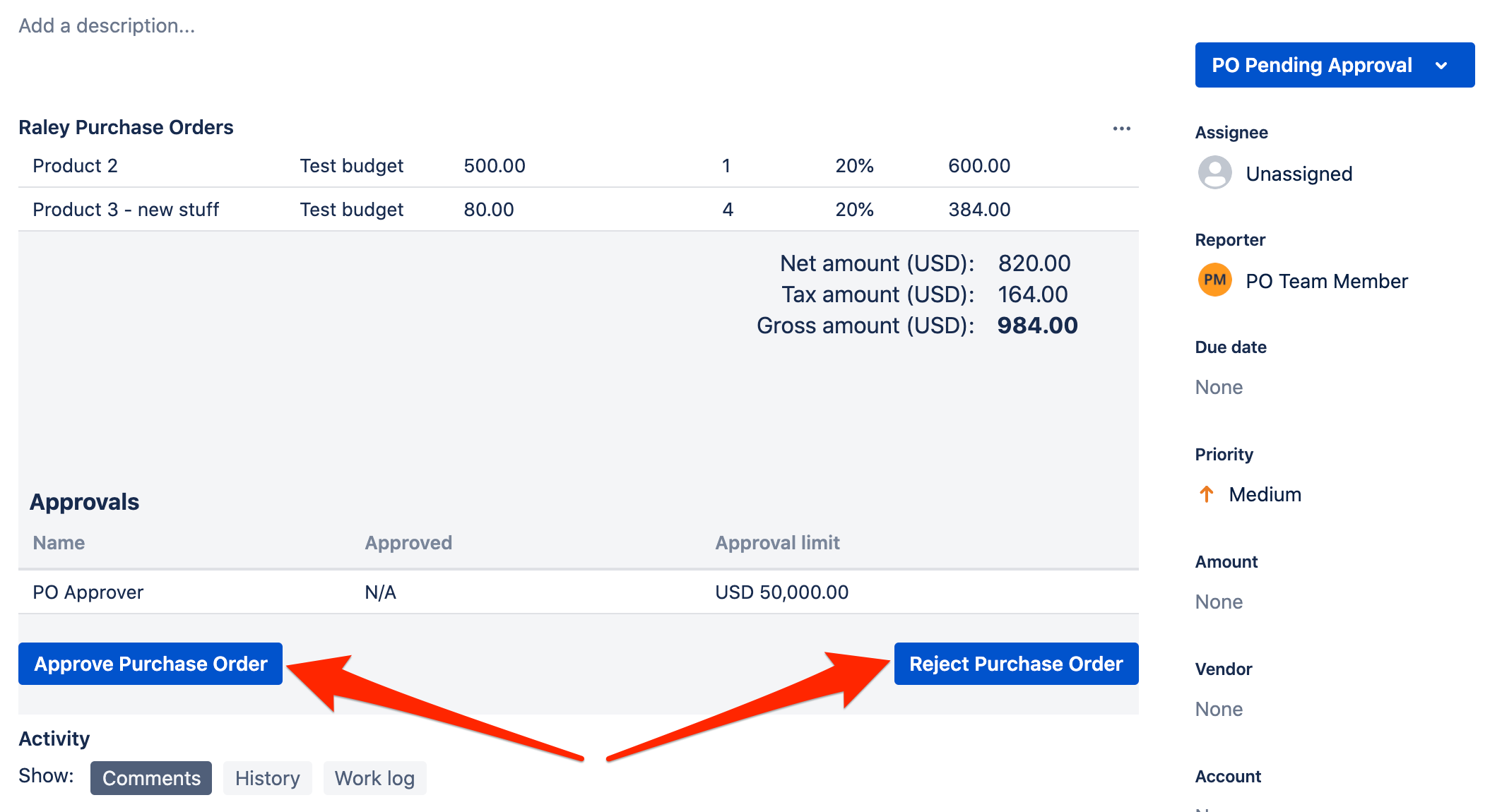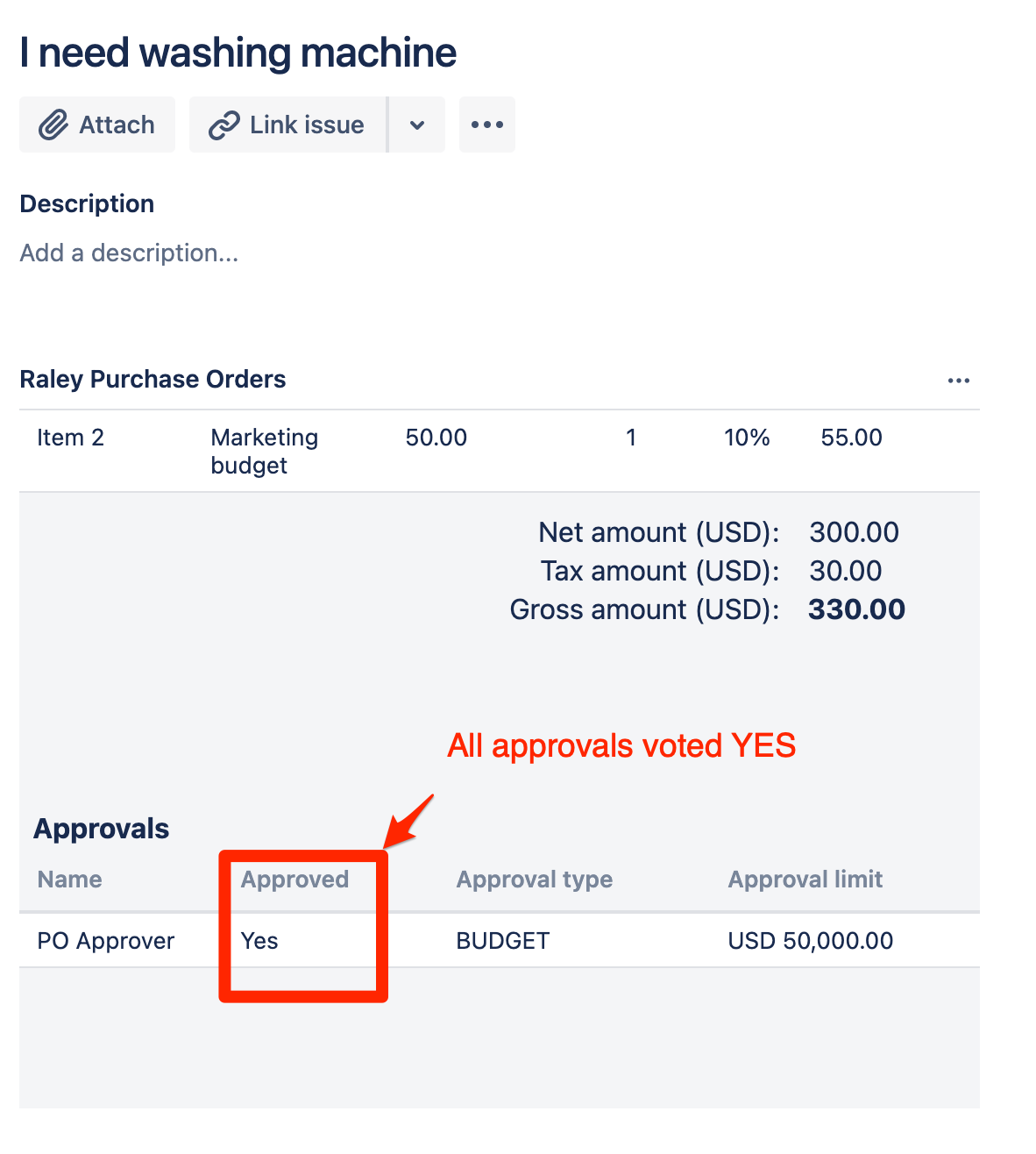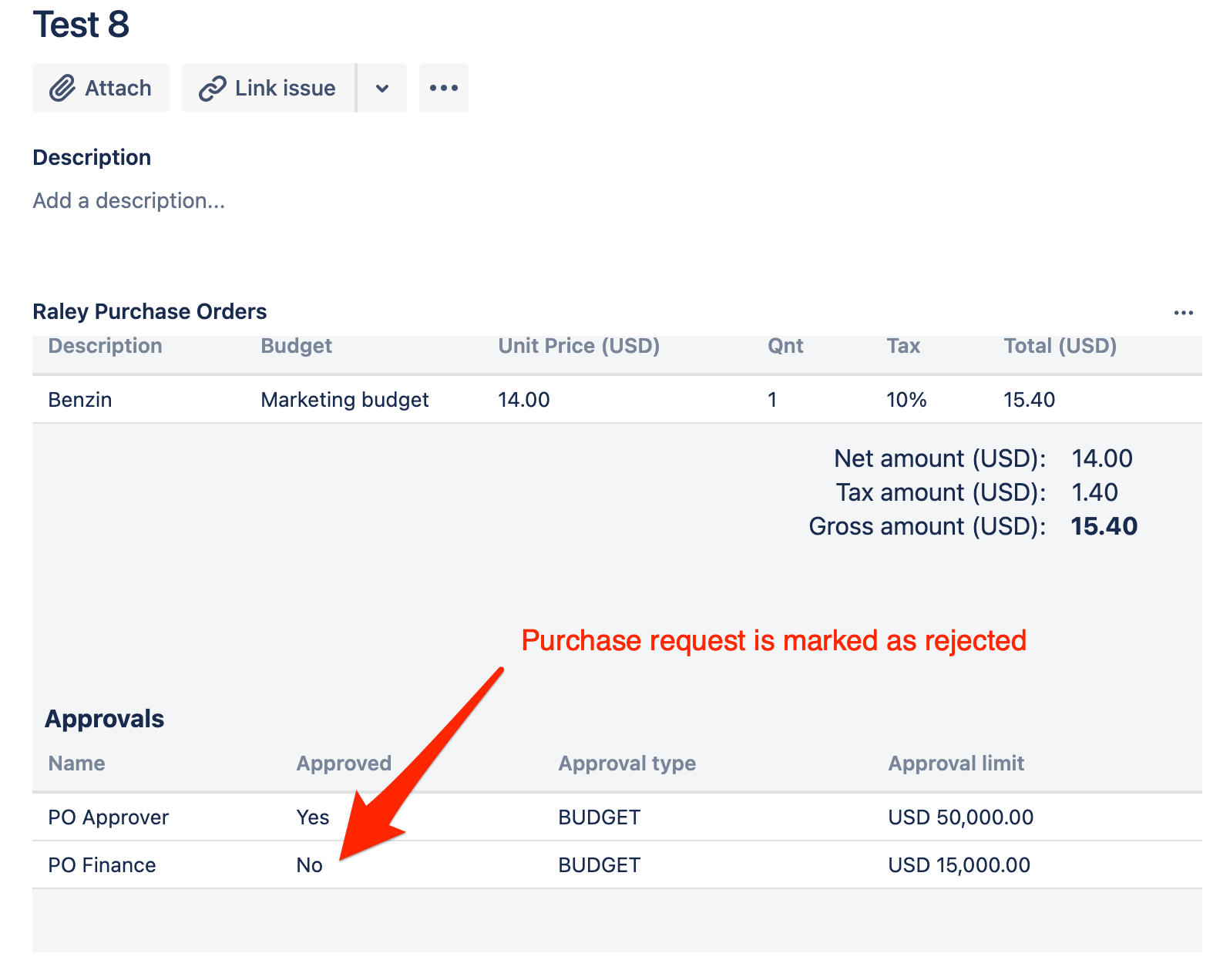Page History
When a Purchase Request is transitioned to "Submitted for Approval status" then all the Approvals listed in the bottom part of PO screen will receive an email notification from notifications@raleyapps.com that looks like the following:
PO Approver can click on the link attached and it will navigate to the Jira issue detail view. If you don't see the Approve and Reject buttons you might need to scroll to the very end
of the Raley Purchase Orders frame.
As you can see the Approver has two options: Approve Purchase Order or Reject Purchase Order.
Clicking on Approve Purchase Order will:
- Add Approver's vote YEA for the current Purchase order
- If he or she is the only approver of the current Purchase Order, then the order will become Approved, i.e. transitioned to status "Order approved status"
- If there're more approvers who haven't voted yet, then the Purchase Order continues to stay in "Submitted for Approval status" until every Approver votes YEA or at least one of the Approvers will vote Nay. In the latter case, the order will be immediately transitioned to "Order Rejected status".
Clicking on Reject Purchase Order will:
- Add Approver's vote NAY for the current Purchase Order
- Transition the order immediately to "Order Rejected Status"
In other words, for a given Purchase Request to be approved, all the approvers must vote YEA. And if at least one of the approvers will vote NAY then the order is Rejected.
When a Purchase Order is approved, the system will show it like following (note, the value in Approved column in Approvals section):
As you can see, the fact that the Purchase Order got approved effectively results in its transition to status "Order approved status".
If PO Approver voted NAY then the system will record the vote and transition Purchase Order to "Order rejected status" as shown below: