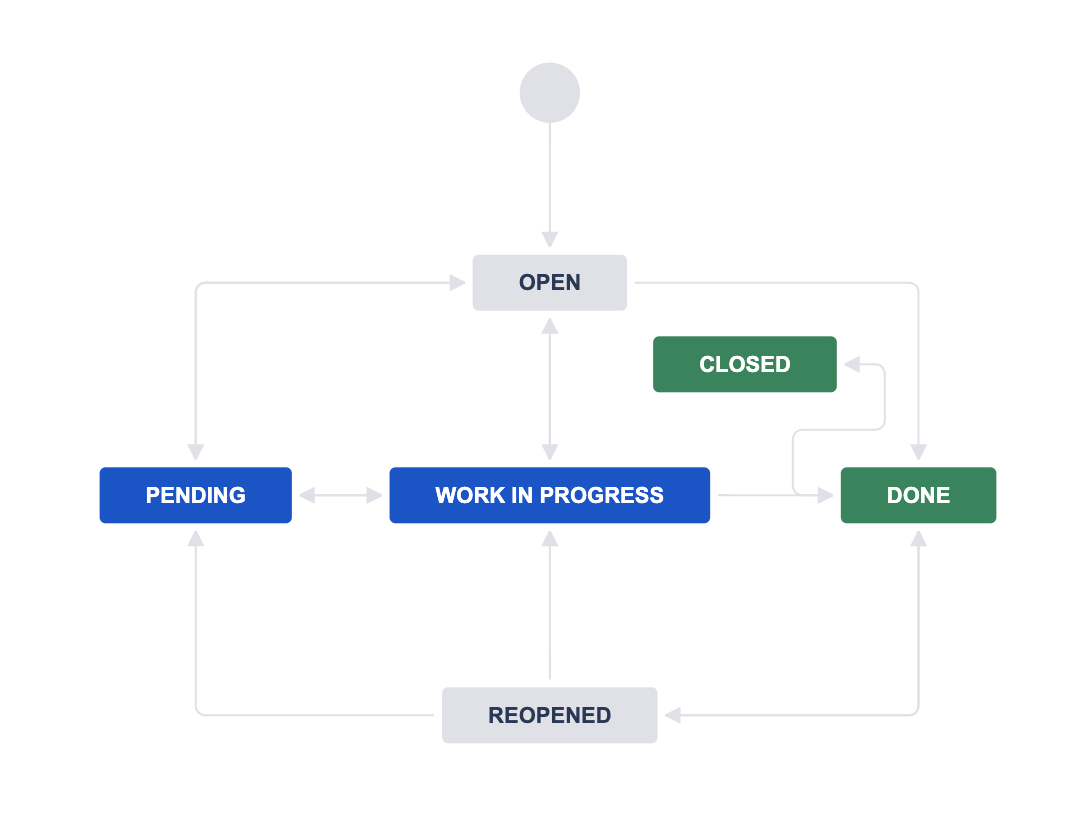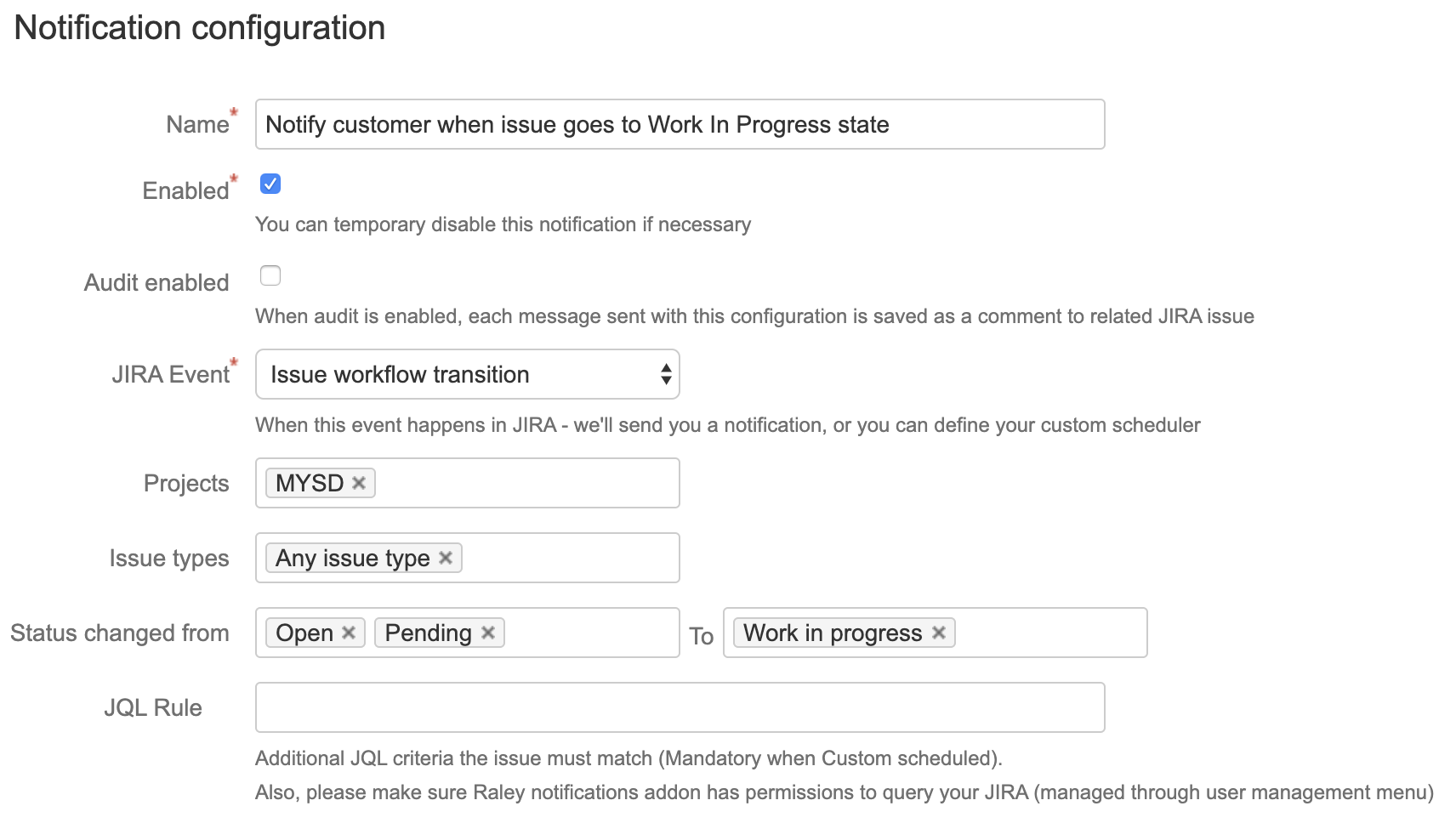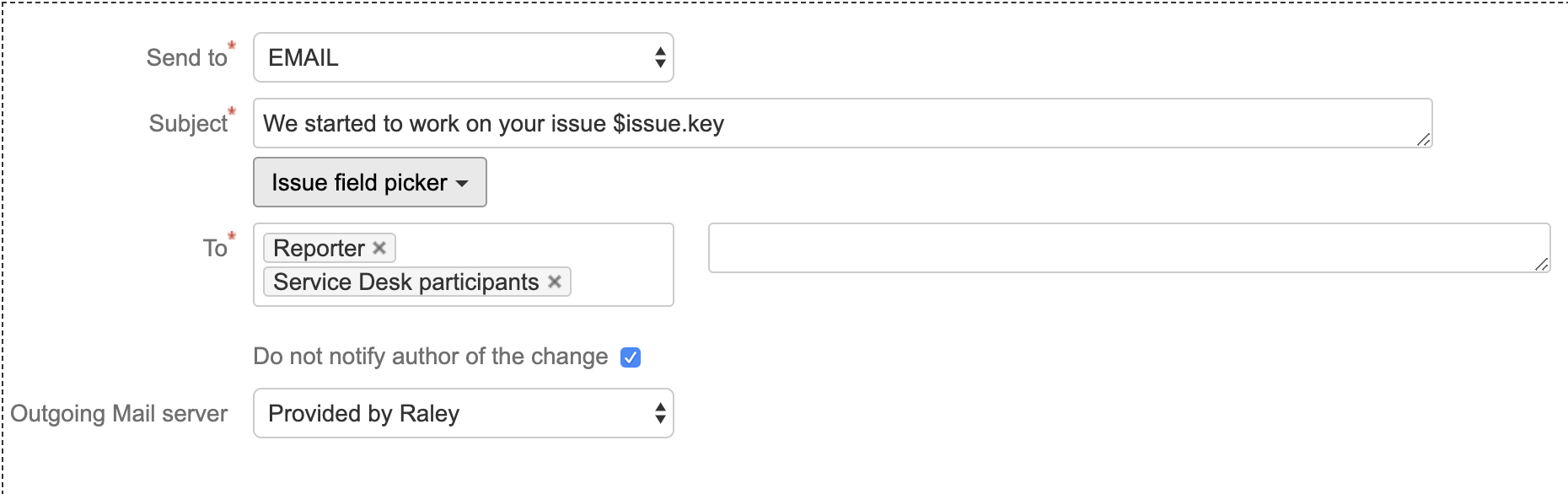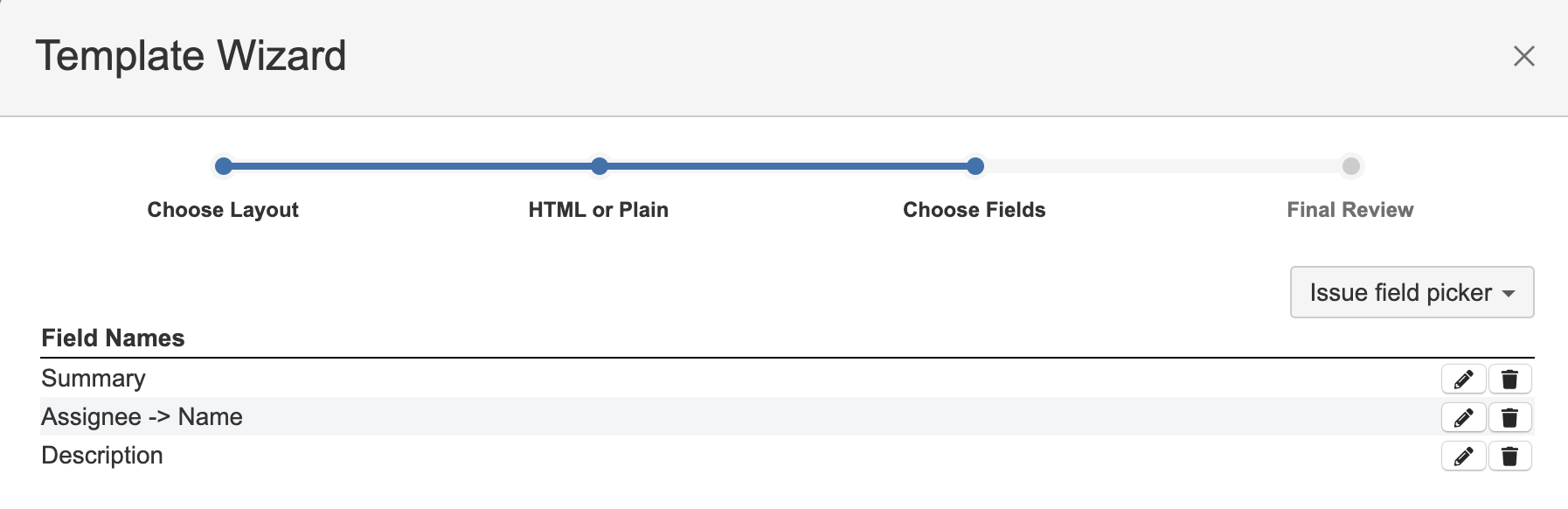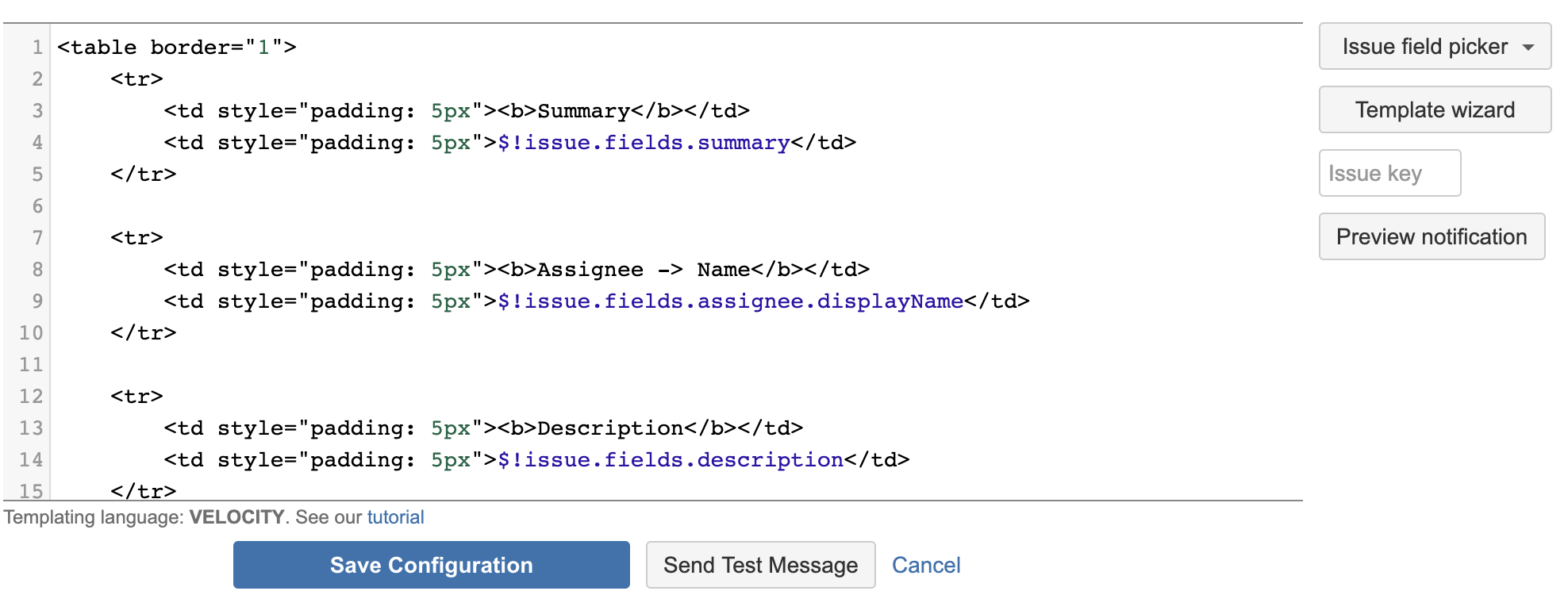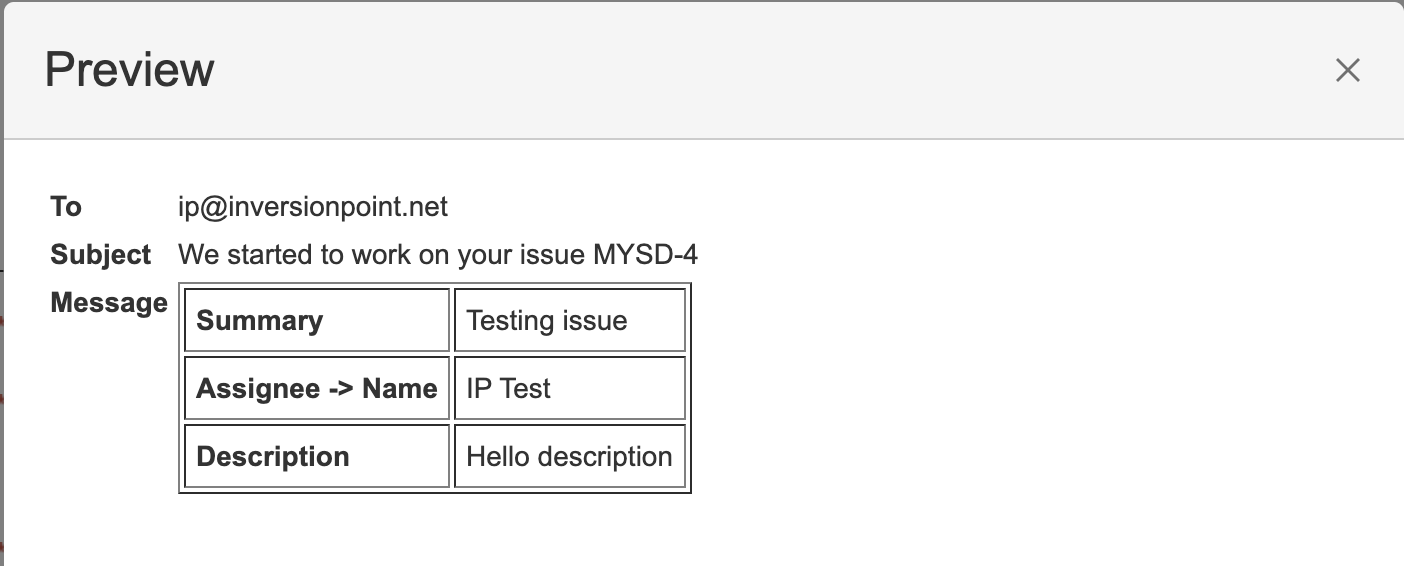Welcome on board! This tutorial will demonstrate how to solve one of the most typical problems with Jira - notification when issue status is changed.
Here's an example of workflow configured in our project. We need to send notification when issue is transitioned to "Work in Progress" either from "Open" or "Pending" statuses.
Solution
Navigate to your Raley Emails Notifications home page either through Jira Settings → Apps → Manage Apps → Raley Notifications for Jira → Configure
or via Project settings → Raley Notifications configuration link. Click on button "Add messenger configuration rule".
Provide the following values as shown on the screenshot example below:
In Projects combo-box choose the project you want to get notifications for and in Issue types you can limit these notifications to be applicable only to certain issue types.
Move on to the next section and provide values as shown below:
This essentially means that we're sending notification via Email and the subject of the message will be "We started to work on your issue MYSD-XYZ", where XYZ stands for issue number in your Jira that the notification is sent for. The email will be sent to Reporter and Participants of the request.
You don't need to worry about setup of outgoing SMTP server, because you can use Raley SMTP server Provided by Raley
Last part of the puzzle is to make a notification template. Fortunately, there's a nice small tool that will make this work a breeze! Click on Template Wizard and Choose
- Details on the first page
- HTML on the second page
On the third page add 3 fields using Issue field picker button: Summary, Key and Assignee name. The result should look like this:
Note, that you can change the position of the fields in this list by drag-n-dropping them.
Click on button Next and the template will be generated for you. Then click on Copy & close -the pop-up wizard will close.
Paste the copied text into the template editing textarea. It will look like this:
Congratulations, you've just configured your first Raley notification!
You can now take any existing issue to test-drive your template. Just input the issue key into Issue key text box on the right from template editor and click on Preview notification. The system will
show you a popup with notification rendered from that issue like following:
You can also make sure that the message will look properly in your actual inbox. To do that provide an issue key to test on and click on Send test message button in the bottom of the page.
The test message will arrive to the address specified in To.