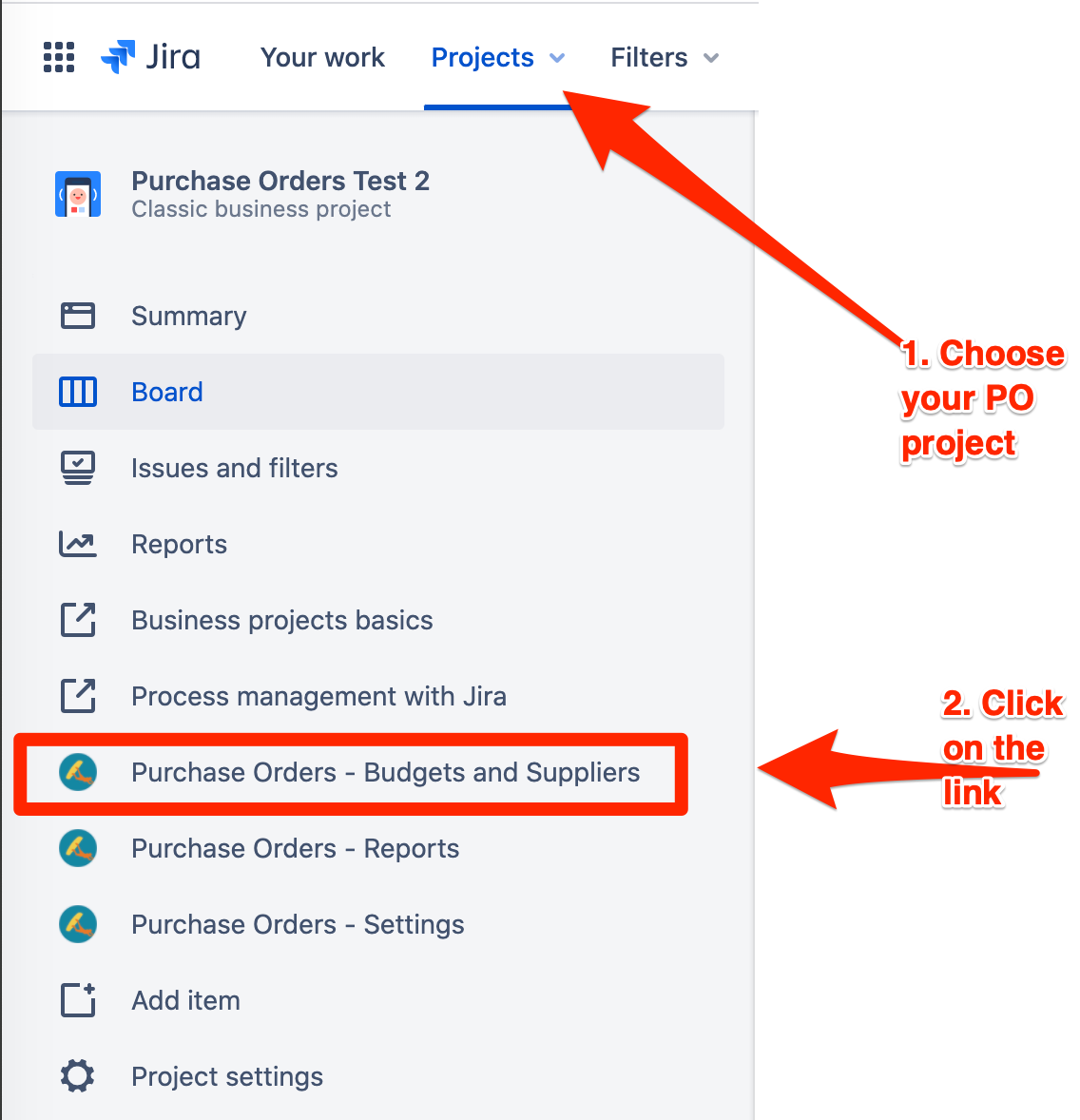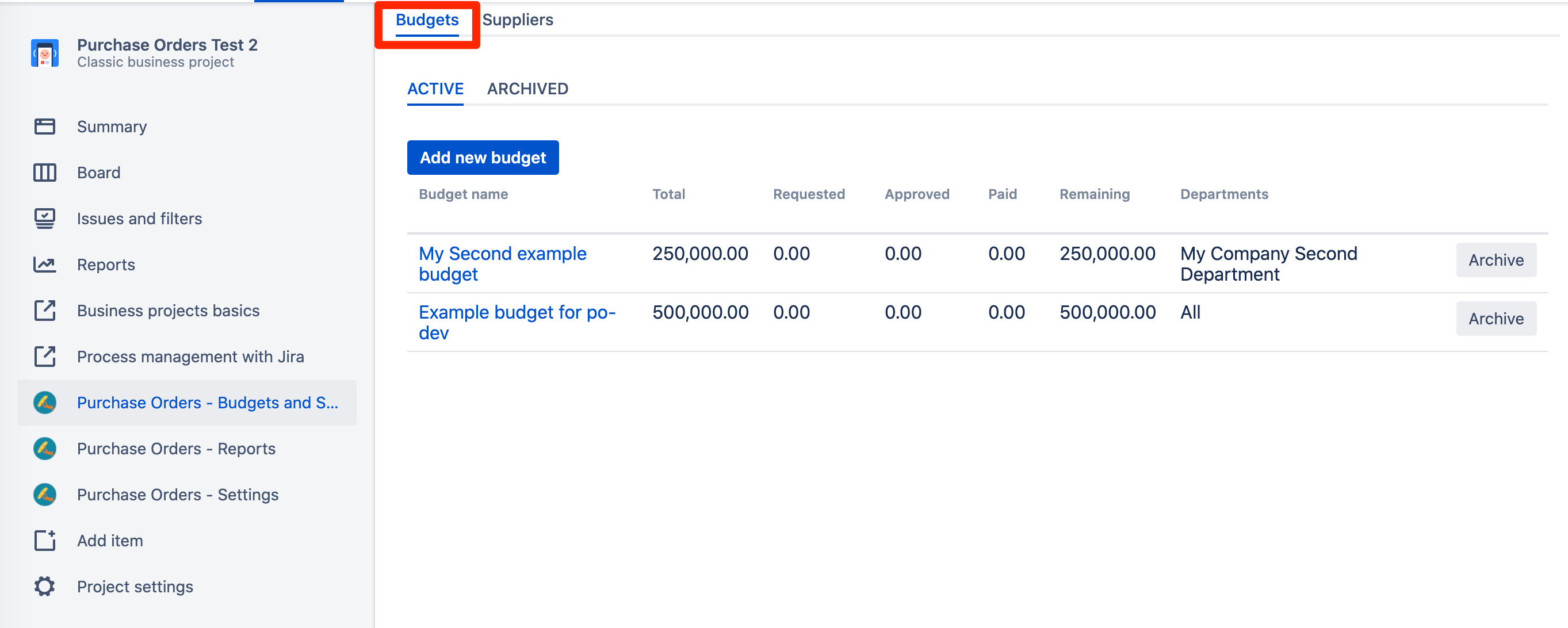Budgets represent "money pots". To view and modify budget data you need to have a FINANCE role. You can read more about user roles in Raley Purchase Orders here
Navigate to a Jira Core project that your team is using for Purchase Orders management and in the left pane click on Purchase Orders - Budgets and Suppliers link
You'll be presented with the screen that shows Budgets and Suppliers configured for your company. Budgets tab will be chosen by default:
Make sure that you're working with Active Budgets, so that your changes will be immediately reflected to users.
Budgets list consists of a table with several columns. The following table describes their business meaning.
| Column | Description |
|---|---|
| Budget name | A human-friendly name assigned the budget. Try being descriptive and clear |
| Total | The total size of the budget expressed in default currency |
| Requested | Gross Sum of all purchase order lines connected with this budget across all purchase orders which are in status Submitted for approval. |
| Approved | Gross sum of all purchase order lines connected with this budget across all purchase orders which are in status Order Approved |
| Paid | Gross sum of all purchase order lines connected with this budget across all purchase orders which are in status Order Paid |
| Remaining | = Total - Requested - Approved - Paid |
| Departments | If the budget is allowed for users in specific department(s) only, then this column will show those departments - one per line. If the budget is meant for company-wide use then system will show "All" |
| Archive | Clicking on Archive button will mark the budget as archived and it will not be visible in budgets list anymore when adding a new Purchase order line |
Budget details screen