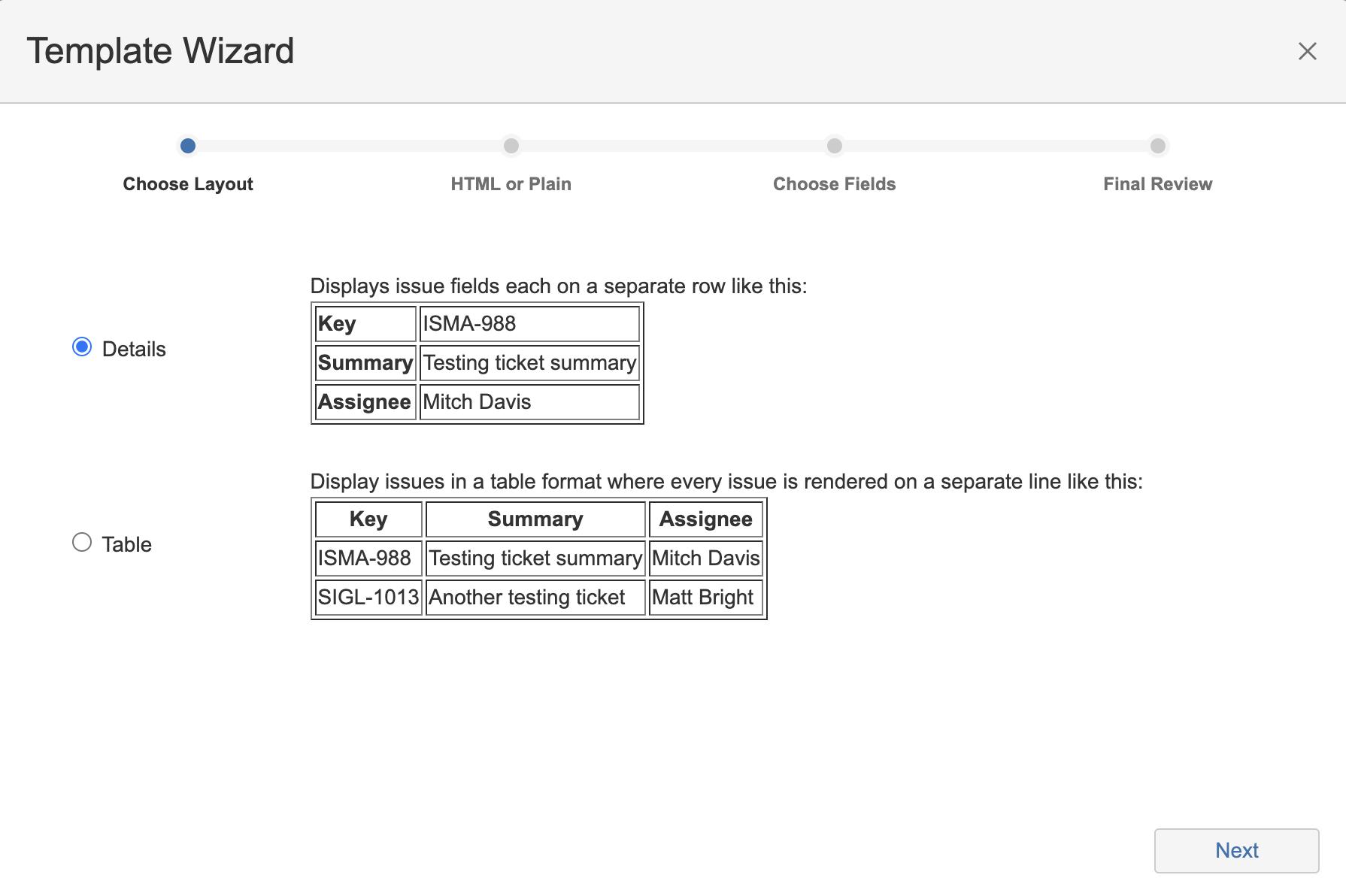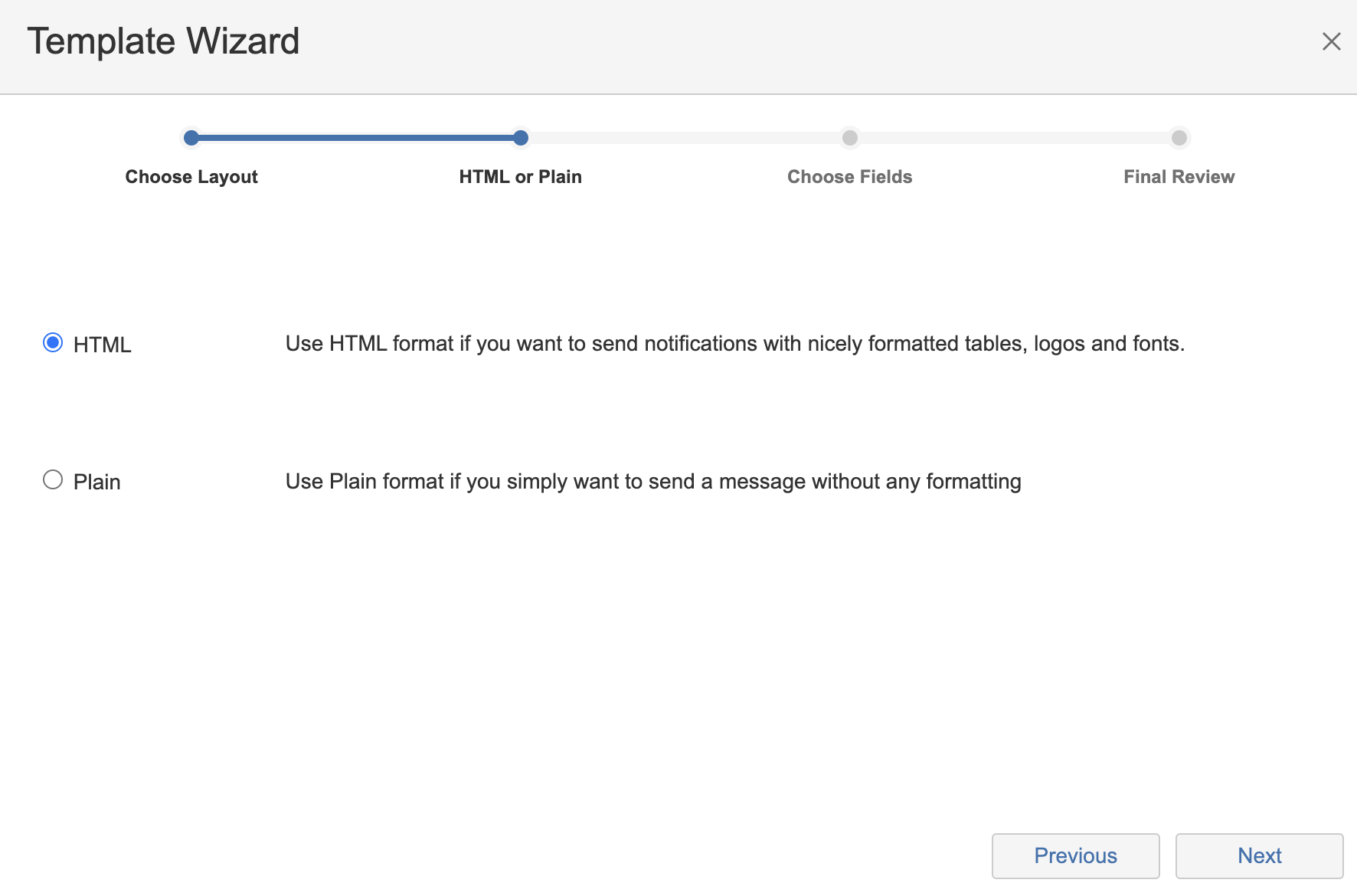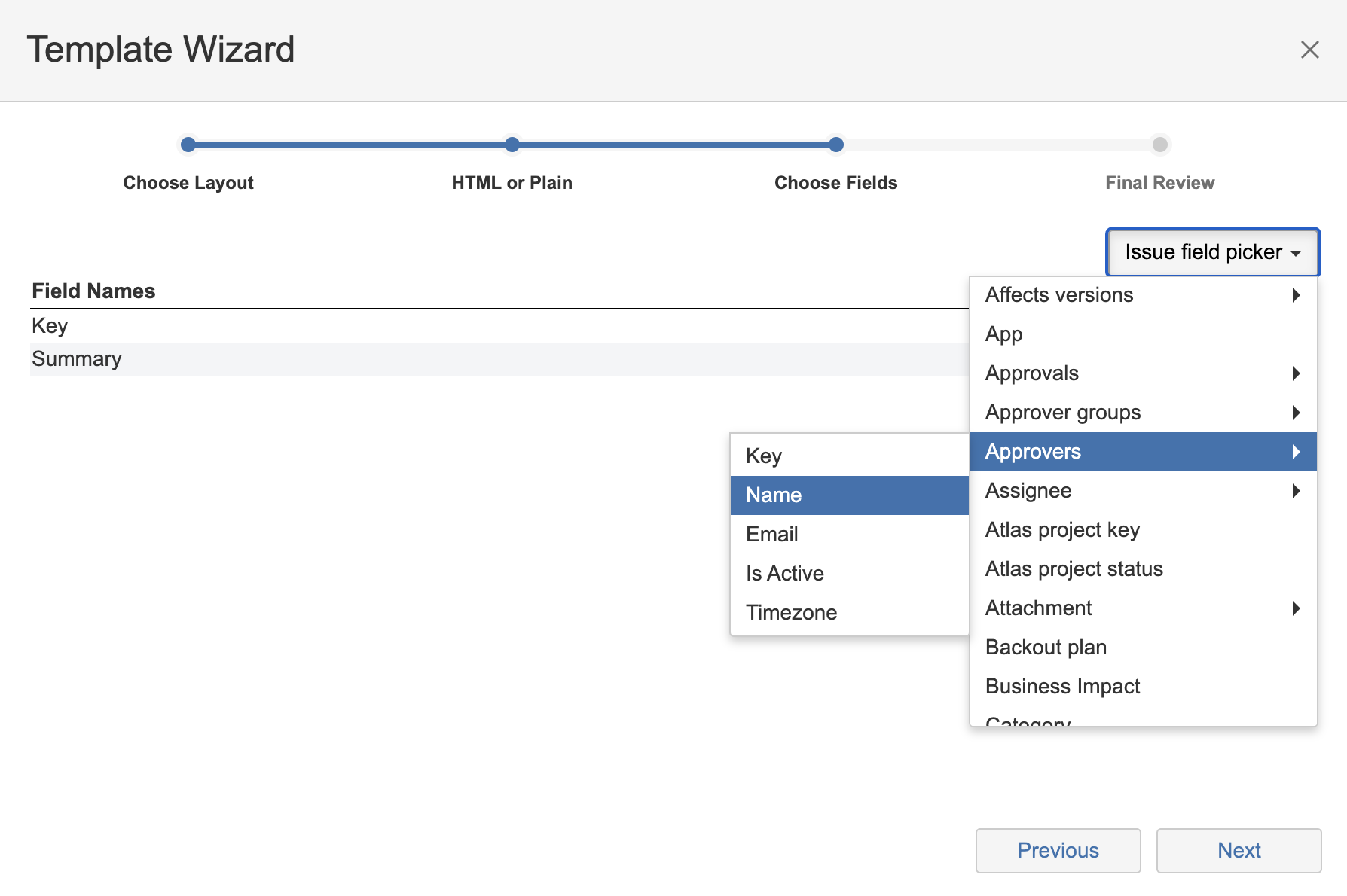Template wizard is a neat utility that helps you to quickly create a scaffold for your Message template, that you can immediately use to send notifications.
Wizard generates an HTML code that later you or somebody else with HTML competence can tweak and adapt to your corporate look-n-feel requirements.
To run the Wizard, click on Template Wizard button located to the right from message template textarea. You'll be presented with initial screen where you choose the desired
layout of your notification:
There are two options:
Details: when you need to show fields from one Jira issue in the message
Table: when you need to show fields from multiple issues in the message. This is normally used in Jira Issues digested messaging type of notification
In the next step you will choose whether to use HTML or a plain text:
Normally, you'd choose HTML as most of the modern email clients are able to display it properly. In, however, you don't want HTML layout then choose Plain.
In the next step you choose fields that you want to be rendered in your template:
You can use nested fields, change fields labels and reorder fields by drag-and-dropping them. Once you're satisfied with the content, click on Next
and you'll be presented with a generated template. Click on Copy & Close button and paste it into the Message template textarea.
That's it! Now you have a functional message template that works. You can fine-tune it further if needed.