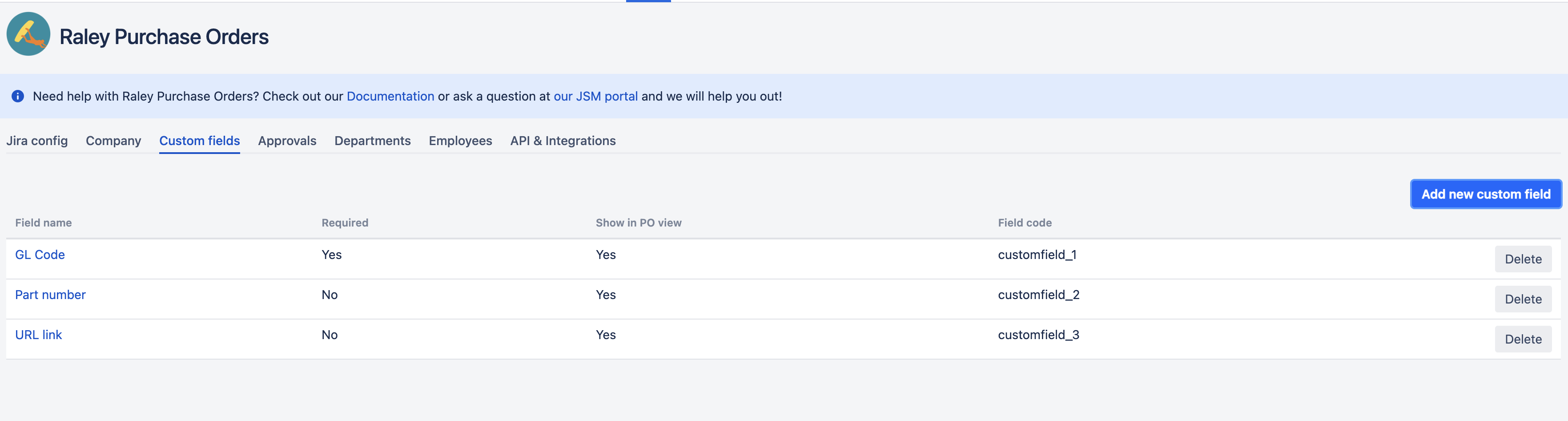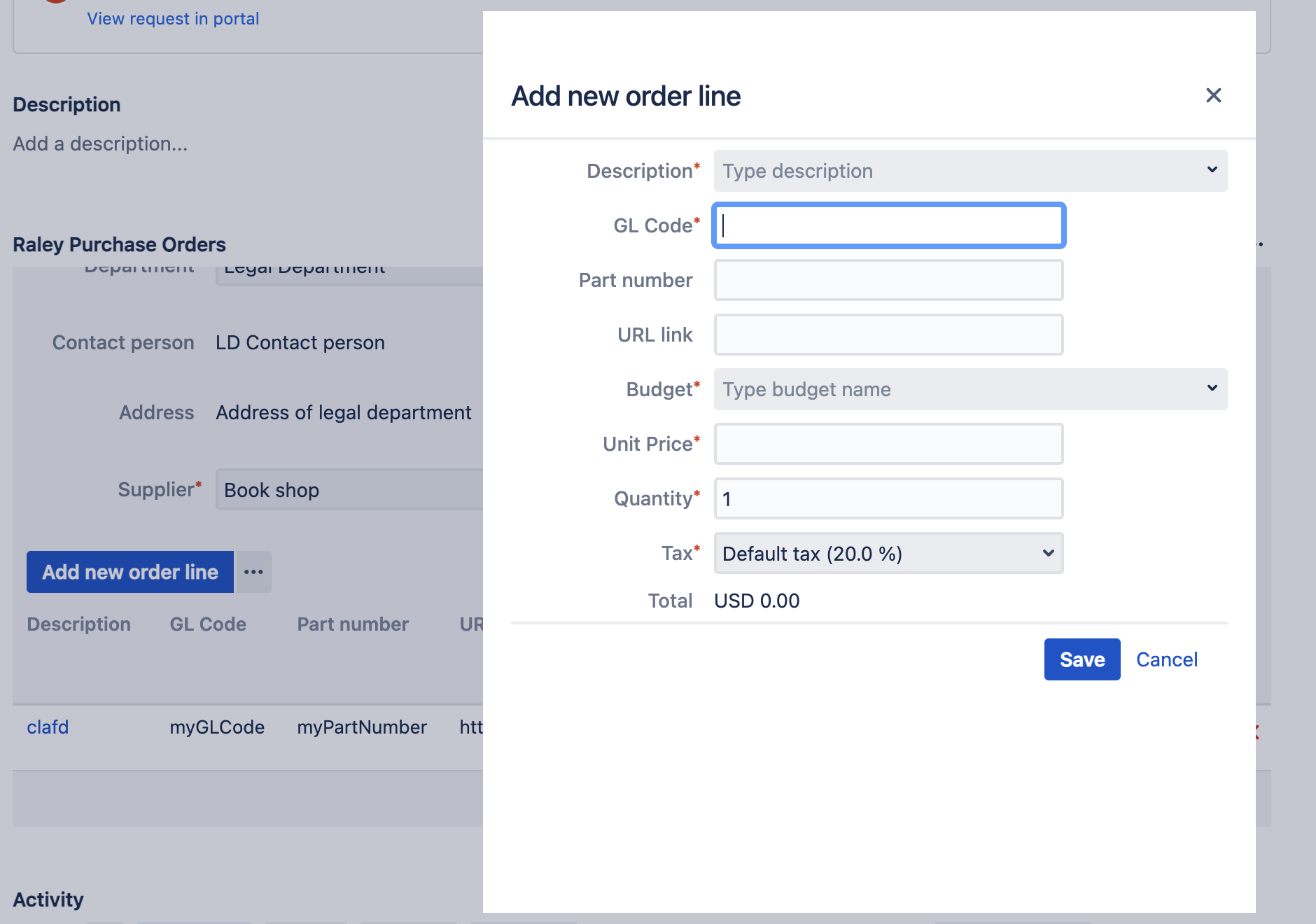Raley Purchase Orders app allows you to add up to 5 custom fields on the purchase order line. These fields are handy when you need to add more contextual information about the good/service that should be purchased.
For example, you might want to add the following fields in addition to Description:
- GL Number
- Part number
- URL link
To configure those fields, navigate to Raley PO administration screen and choose tab "Custom fields". You'd end up with a configuration like the following:
The "Required" attribute means that the field must be non empty when entering a PO line. The "Show in PO view" indicates whether the field would be visible in the list of line items (true) or only on line item detail view.
The "Field code" is a code that is auto-generated and you can use it to render the value of a custom field in your PDF order printout.
A purchase order frame could now look like the following:
And when you add a new line item, you could see the following:
The custom fields in purchase order line are also available in CSV reports that you can generate when you choose "Include order line" option.
Normally, you'd want all your custom fields to be visible on a PO screen so, that a PO approver or a FINANCE person could easily see them. However, sometimes, the fields can be really long and this will result in
a messy PO frame screen. In that case, you can turn off showing of a field by unchecking "Show in PO view" checkbox. The field will still be present on a detailed view of the line item, but will be hidden from PO frame view.
You can also output the line-item custom fields in a PDF order printout.