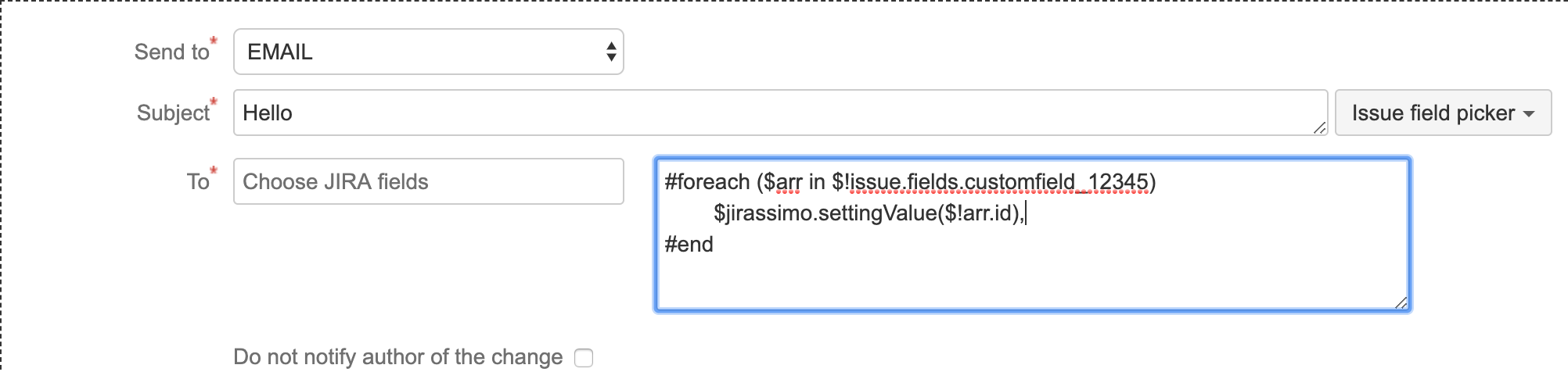Problem: you have defined a custom field (select, radio, checkboxes or multi-select) that defines people who need to be notified and would like to send them a notification
Solution: first, you need to identify possible values that your custom field can contain. For that, create a test ticket in your Jira and select all values possible in your custom field.
Then, type he following line into your template editor in Raley:
$issue.fields.customfield_12345
Replace 12345 to the actual code of your custom field. You can get it from "Field picker" button to the right from template.
Type the ticket key into the text input right from template editor and click "Preview Notification". You'll see a text similar to this:
[{self=https://jirassimo-dev.atlassian.net/rest/api/2/customFieldOption/10235, id=10235, value=Vladimir Crasts}, {self=https://jirassimo-dev.atlassian.net/rest/api/2/customFieldOption/10236, id=10236, value=Vladimir Home}]
Note, that there're two properties here: id and value. ID stands for internal code of the value chosen, while Value is a human-readable representation of that code shown in UI.
Next step is to map ID to actual email address. You will do it in Raley Notifications home screen, by clicking to "Settings" and choosing "Custom properties" tab. Here's an example how mapping should look like:
10235=vladimir.crasts@company.com 10236=vladimir.home@gmail.com
Note, that in the pairs above the first entry corresponds to value in id attribute and the second entry is an actual email address where notification will go.
Save the settings and go back to your Notification and set your TO value as in the screenshot below:
That's it! Once the notification is fired, Raley will go through all values selected in customfield_12345 and based on the ID selected, will retrieve an email address from settings and send the email there.