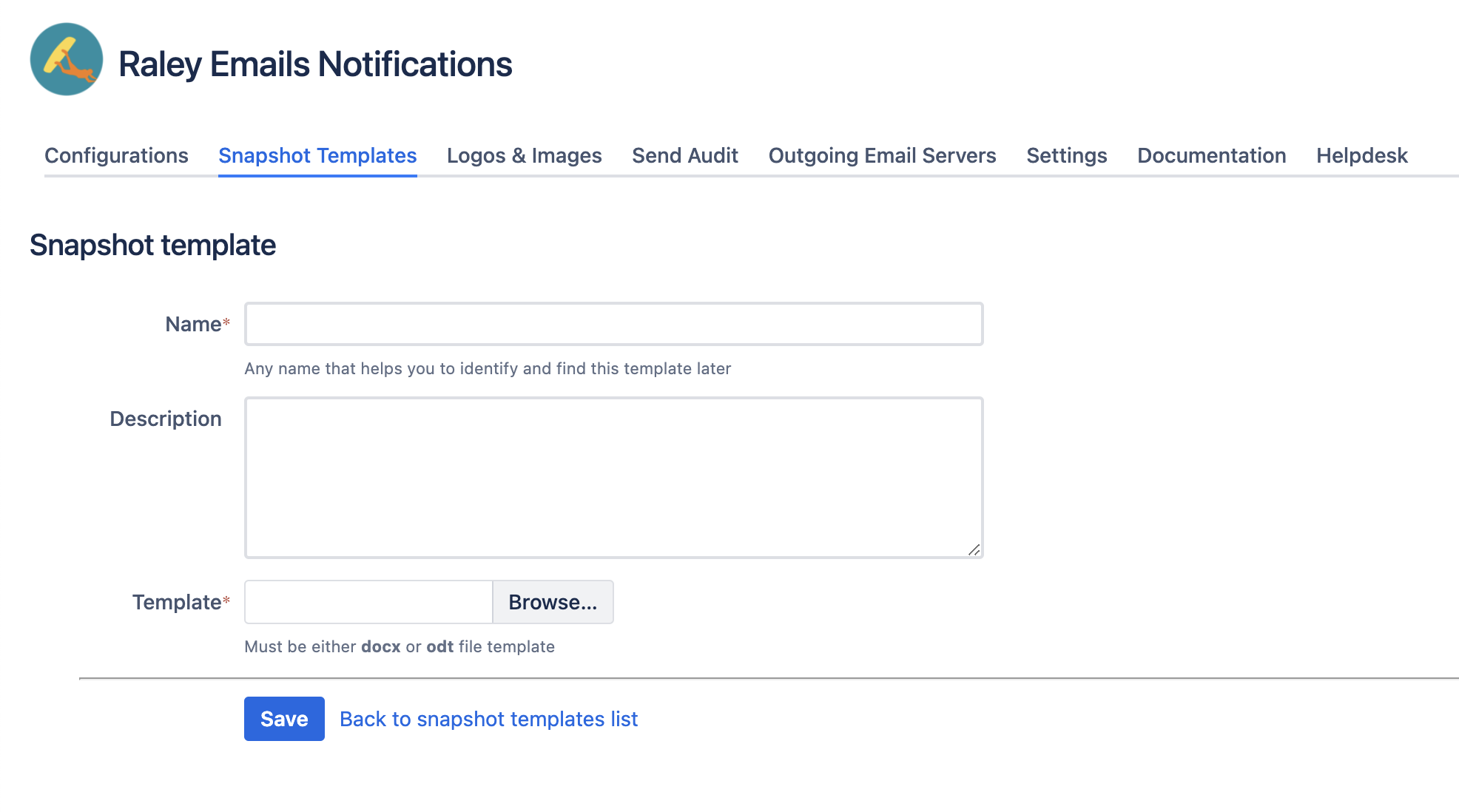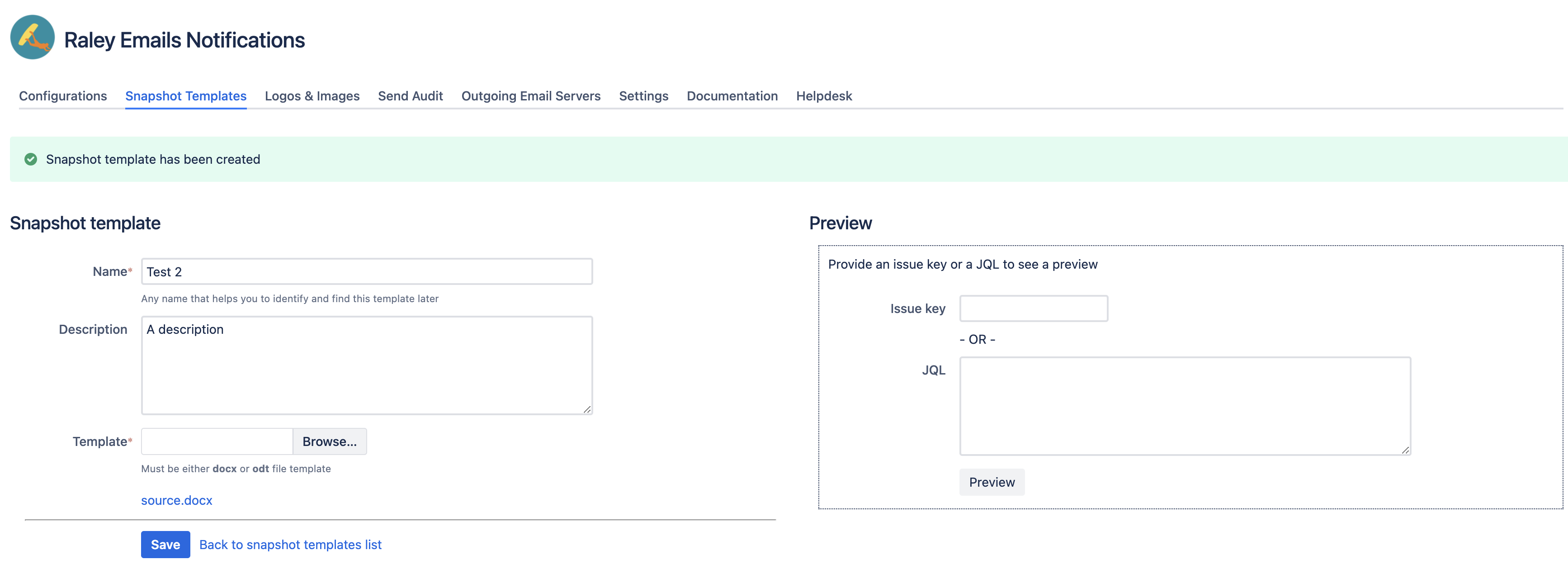You can find the management screen for Snapshot templates as shown on the screenshot below
It contains the following fields:
| Name | Description |
|---|---|
| Code | Reference code that you can use as $exportTemplateId in Export helper functions |
| Name | Snapshot template name |
| Description | Snapshot template description |
| Template | Name of the source ODT or DOCX file as well as link that you can use to download it. |
To add a new Snapshot template click on "Add snapshot template" button in the footer of the list. You'll be presented with the following screen:
Provide a name and description for your new snapshot template. Then choose the ODT or DOCX template file by clicking on "Browse" and finally click on Save.
Please read here to understand how to prepare the ODT/DOCX export template file.
Once you've saved your Snapshot template, you'll be able to test your newly added export template. Make a note of Issue key and JQL input fields as shown on the screenshot below:
Simply provide an issue key OR a JQL rule and click on "Preview" button. The system will produce a PDF that contain issue(s) rendered by this template from your Jira.
In case of an error, Raley will generate a file export-error.txt which contains detailed information about the error